Git rebase is a powerful command for managing commit history by rearranging, combining, or moving commits.
However, there may be scenarios where you need to force a git rebase.
In this step-by-step guide, we’ll explore those scenarios, walk you through the process of forcing a rebase, and discuss the potential risks involved.
Let’s dive in!
Prerequisites
Before we begin, make sure you have Git installed on your system.
If it’s not already installed, you can download it from the official website: Git Downloads.
Understanding the Need for a Forceful Rebase
Git rebase is typically used to reorganize or clean up your commit history in a controlled manner.
However, there are situations where you might need to force a rebase:
Scenario 1: Rewriting Local Commits
If you have made local commits that you want to rewrite or remove from your branch’s history, you can force a git rebase.
This is useful for cleaning up accidental commits or restructuring your branch’s history for clarity.
Scenario 2: Interactive Rebasing
Interactive rebasing (git rebase -i) allows you to edit, combine, or remove commits interactively.
If you encounter issues or need to make changes that regular rebasing wouldn’t permit, you may consider forcing an interactive rebase.
Scenario 3: Moving or Rearranging Commits
In some cases, you might want to move or rearrange commits within your branch to group related changes or address issues systematically. A forced rebase can help achieve this.
The Process of Forcing a git rebase
Let’s walk through the steps to force a git rebase:
Step 1: Navigate to Your Project Directory
Open your terminal or command prompt and navigate to the directory where your Git repository is located using the cd command:
Replace /path/to/your/project with the actual path to your Git project.
Step 2: Perform the Forceful Rebase
To force a git rebase, you can use the following command:
Replace n with the number of commits you want to rebase interactively.
This opens an interactive rebase session.
Step 3: Make the Necessary Changes
In the interactive rebase session, you can edit, combine, or remove commits as needed. Save your changes and exit the editor.
Step 4: Force the Rebase
After making your changes, force the rebase by running:
This applies your changes and completes the rebase.
Risks Associated with Forceful Rebases
While forceful rebases can be helpful in certain scenarios, they come with risks:
-
Data Loss: Forcing a rebase can lead to data loss if changes are discarded without consideration.
-
Conflict Resolution: Rebasing can introduce conflicts that need to be resolved manually.
-
Branch History: It can disrupt the branch’s history and make it challenging to understand the sequence of changes.
-
Collaboration: Forceful rebasing can disrupt collaboration, as team members may not expect or understand the changes.
Final Thoughts on How to Force a “git rebase”
In conclusion, forceful git rebase commands should be used with caution and as a last resort.
They should only be employed when you have a clear understanding of the consequences and a specific need to rewrite commit history.
Before doing so, consider the impact on collaboration and communication within your development team, and communicate any changes made to the commit history effectively.
Git is a versatile tool, and understanding when to use, or not use, forceful rebases is an important aspect of mastering Git.
Always follow Git best practices and collaborate with your team to ensure a smooth and productive development process.
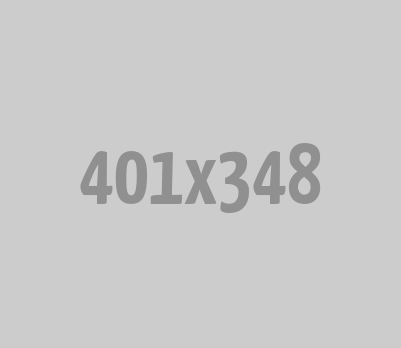





0 Comments