As a Python developer, it’s essential to keep your Python packages up to date to benefit from the latest features, bug fixes, and security enhancements.
Pip, the package manager for Python, makes it easy to update your packages to their latest versions.
In this comprehensive guide, we will explore various methods for updating your pip packages, leaving no stone unturned.
Prerequisites
Before we begin, make sure you have Python and pip installed on your system.
You can verify their presence by running the following commands in your terminal or command prompt:
If you don’t have Python or pip installed, you can download and install them from the official Python website: Python Downloads.
Method 1: Using pip install
The most common and straightforward method to update a Python package is by using the pip install command with the --upgrade (or -U) flag, followed by the package name. Here’s the syntax:
For example, if you want to update a package called example-package, you can run:
This command will fetch and install the latest version of the specified package.
Method 2: Using pip freeze and pip install
Another method to update your packages is by first generating a list of installed packages and their versions using pip freeze.
Then, you can use this list to update each package individually.
Step 1: Generate a list of installed packages
Run the following command to generate a list of installed packages and their versions:
This command will create a file named requirements.txt containing a list of packages and their versions.
Step 2: Update packages
Open the requirements.txt file in a text editor and review the list of packages.
To update a specific package, modify its version to either the latest version or the desired version.
For example, if you want to update example-package to the latest version, change the corresponding line in requirements.txt to:
Then, save the file.
Step 3: Install updated packages
After updating the requirements.txt file, you can use the following command to install the updated packages:
This command will install the packages listed in requirements.txt with their specified versions.
Method 3: Using pip list and pip install --upgrade
You can also use the pip list command to list all installed packages along with their versions.
Afterward, you can use the pip install command with the --upgrade flag to update all packages simultaneously.
Step 1: List installed packages
Run the following command to list all installed packages and their versions:
This command will display a list of outdated packages, indicating their current and the latest available versions.
Step 2: Update packages
To update all outdated packages, you can use the following command:
This command will update all outdated packages to their latest versions.
Method 4: Using pip-review
pip-review is a third-party tool that simplifies the process of updating all outdated packages.
To use it, you’ll first need to install it:
After installing pip-review, you can run the following command to update all outdated packages:
This command will automatically update all outdated packages to their latest versions.
Method 5: Update Pip Itself
To ensure that you have the latest version of pip, the Python package manager, you can use the following command:
Running this command will update pip to the most recent version available.
Summary of Methods
Here’s a summary table of the methods we’ve covered:
| No | Method | Command |
|---|
Final Thoughts on Upgrading Pip Packages
Keeping your Python packages up to date is crucial for maintaining the health and security of your projects.
We’ve explored several methods for updating pip packages, from updating individual packages to using third-party tools like pip-review.
Choose the method that best fits your workflow and project requirements, and ensure that your Python environment stays current with the latest package versions.
If you have any questions or run into issues while updating your packages, don’t hesitate to consult the official Python Packaging Authority (PyPA) documentation or seek help from the Python community.
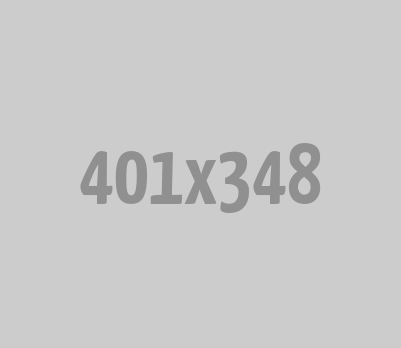
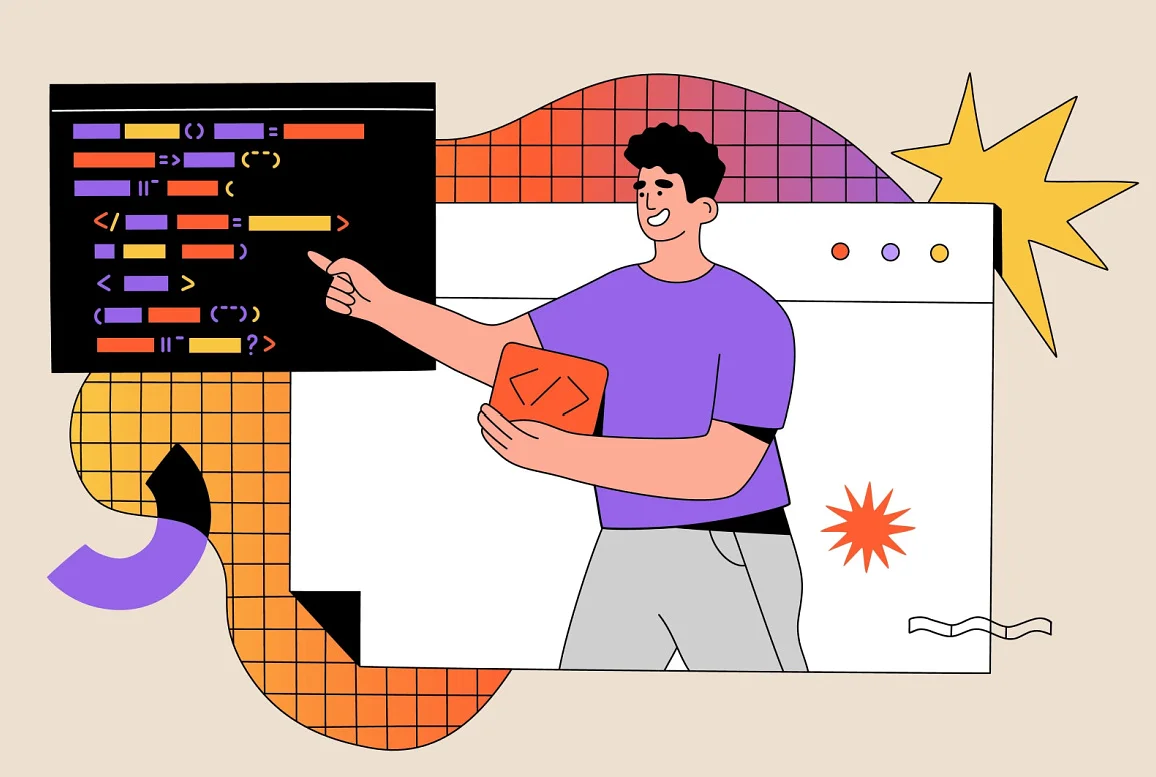




0 Comments