Git branches are essential for collaborative development, but over time, they can clutter your repository.
Removing multiple branches that are no longer needed is crucial for maintaining a clean and organized Git environment.
In this comprehensive guide, we’ll explore various methods to delete multiple branches in Git, catering to both beginners and experienced developers.
Prerequisites
Before we dive into branch deletion, ensure that you have Git installed on your system. You should also have an active Git repository.
To check if Git is installed, open your terminal or command prompt and run:
Method 1: Deleting Local Branches
– Deleting a Single Local Branch
To delete a single local branch, you can use the following Git command:
– Deleting Multiple Local Branches
To delete multiple local branches simultaneously, use the following command:
Method 2: Deleting Remote Branches
– Deleting a Single Remote Branch
To delete a single remote branch, use the following command:
– Deleting Multiple Remote Branches
To delete multiple remote branches at once, execute the following command:
Method 3: Using a Script
You can create custom scripts to automate the process of deleting multiple branches.
We’ll provide a sample script that simplifies this task.
Method 4: Pruning Stale Branches
Learn how to use git remote prune to remove remote branches that no longer exist on the remote repository.
Method 5: Interactive Mode
Discover how to use interactive mode to delete multiple branches interactively, allowing you to review and select branches for deletion.
Final Thoughts on Deleting Multiple Branches in Git
In this guide, we’ve covered various methods to delete multiple branches in Git. Whether you need to remove local branches, remote branches, or automate the process using scripts, you now have the knowledge to keep your Git repository clean and well-maintained.
Choose the method that best suits your needs and start optimizing your Git workflow.
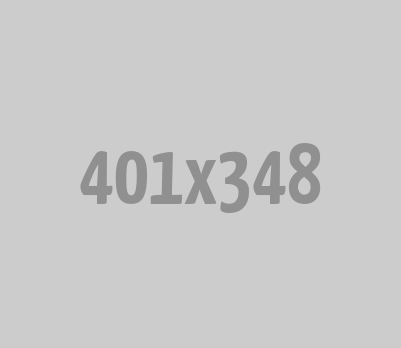
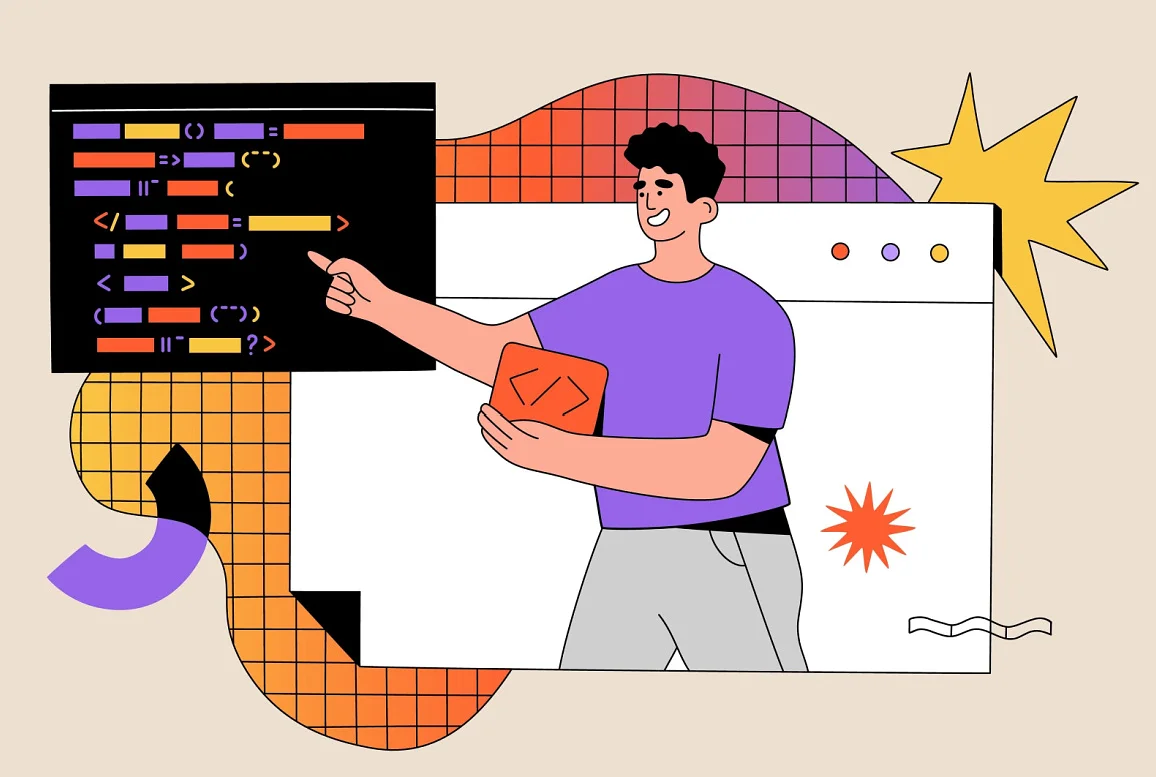




0 Comments