Google Docs serves as a versatile platform for collaborative writing, and integrating Grammarly amplifies its capabilities.
Follow these simple steps to seamlessly incorporate Grammarly into your Google Docs environment for enhanced writing assistance.
1. Create a Grammarly Account
If you don’t have a Grammarly account, sign up here: Get Grammarly for Free.
2. Install the Grammarly Extension:
Begin by adding the Grammarly extension to your preferred browser, ideally Google Chrome.
Visit the Chrome Web Store and search for “Grammarly.” Click on “Add to Chrome” to install the extension.
After installing the extension, click on the Grammarly icon that appears in your browser’s toolbar. Sign in to your existing Grammarly account or create a new one if you haven’t already.
3. Enable Grammarly in Google Docs
Open Google Docs in your browser. Create a new document or open an existing one where you want to use Grammarly.
Click on the Grammarly icon and toggle the switch to enable Grammarly for Google Docs.

Upgrading to Grammarly Premium unlocks advanced writing suggestions encompassing correctness, clarity, engagement, and delivery.
This package is also laced with inclusive language suggestions and advanced citation features including plagiarism detection.
See my comprehensive review of the premium plan here: Grammarly Premium Review
4. Utilize Grammarly’s Features
As you type within Google Docs, Grammarly will automatically highlight potential issues with red underlines.
Hover over these suggestions to view Grammarly’s recommendations. You can accept or dismiss these suggestions to refine your writing.
5. Explore Grammarly’s Advanced Settings
Click on the Grammarly icon in your browser’s toolbar to access advanced settings.
Here, you can fine-tune Grammarly’s behavior and preferences according to your writing style and requirements.
6. Enjoy Grammarly’s Real-Time Assistance
Utilize Grammarly’s comprehensive writing assistance within Google Docs, which includes spelling and grammar checks, suggestions for clarity, tone adjustments, and more, depending on your Grammarly account type.
7. Additional Features with Grammarly Premium
If you have Grammarly Premium, access enhanced functionalities such as real-time tone suggestions, advanced clarity recommendations, and plagiarism checks, elevating the quality of your writing in Google Docs.
With Grammarly seamlessly integrated into Google Docs, enjoy improved writing quality, clearer communication, and enhanced productivity, all backed by Grammarly’s AI-powered assistance.
Final Thoughts on Adding Grammarly to Google Docs
Integrating Grammarly into Google Docs offers a powerful enhancement to your writing experience.
By following the steps outlined in this guide, you can seamlessly incorporate Grammarly’s advanced proofreading and writing assistance directly into your Google Docs documents.
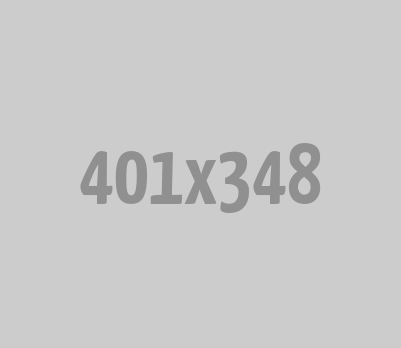





0 Comments