Microsoft Word is a widely used word processing program known for its features and functionalities.
Adding Grammarly to Microsoft Word can significantly enhance your writing experience by providing real-time grammar and spelling checks, style suggestions, and more.
This step-by-step guide will walk you through the process of integrating Grammarly into Microsoft Word seamlessly.
Step 1: Signing up for Grammarly
– Sign up to Grammarly using your web browser via this link: Get Grammarly.
– You can choose between the free version or opt for Grammarly Premium for additional features.
Step 2: Downloading Grammarly for Microsoft Office
– After signing up, log in to your Grammarly account.
– Go to the “Apps” section, locate and select “Grammarly for Microsoft Office” and click on “Download”. You can also navigate through this link: Grammarly for Windows.
– Follow the on-screen instructions to download the Grammarly add-in for Microsoft Office.
Step 3: Installing Grammarly for Microsoft Office
– Once the download is complete, locate the downloaded file (usually in your “Downloads” folder unless you assigned a different folder) and double-click to start the installation process.
– Follow the prompts provided by the installation wizard to install the Grammarly add-in.
– Ensure that Microsoft Word is closed during the installation process.
Step 4: Enabling Grammarly in Microsoft Word
– Open Microsoft Word on your computer after the installation is complete.
– Look for the Grammarly tab in the Word toolbar at the top of the screen.
– If the Grammarly tab is not visible, you might need to enable the add-in manually.
– In Word, click on the “File” tab, then select “Options.”
– Choose “Add-ins” from the left-hand side menu.
– Select “COM Add-ins” from the “Manage” dropdown menu and click on “Go.”
– Check the box next to “Grammarly for Microsoft Office” to enable the add-in and click “OK.”
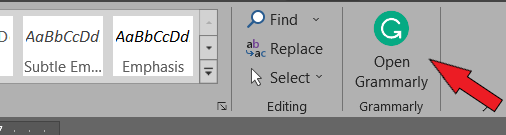
Step 5: Using Grammarly in Microsoft Word
– With Grammarly enabled, start typing or open an existing document in Microsoft Word.
– As you type, Grammarly will automatically begin checking your text for grammar, spelling, and style issues.
– Identified issues will be highlighted, and Grammarly suggestions will appear on the right-hand side of the screen.
– Click on each suggestion to review and apply changes, or ignore if the suggestion doesn’t apply.

Enhanced Microsoft Word functionalities with Grammarly Premium
Step 6: Adjusting Grammarly Settings (Optional)
– To customize Grammarly settings, click on the Grammarly tab in Word.
– Select “Settings” to access a range of options such as enabling/disabling specific checks, language preferences, tone adjustments, etc.
– Modify the settings according to your preferences and click “Save” to apply the changes.
Grammarly Walkthrough Video
FAQs
– How do I add Grammarly to my toolbar?
To add Grammarly to your toolbar, first, download and install the Grammarly add-in for your specific browser or application.
Then, open the browser or application settings, locate the extensions or add-ins section, and enable the Grammarly extension to add it to your toolbar.
– Where is my Grammarly icon?
The Grammarly icon typically appears in your browser’s toolbar or within the menu bar of supported applications like Microsoft Word.
If you’re using a browser, look for the small “G” icon among your browser extensions. In applications, it’s usually in the top toolbar or in a dedicated Grammarly tab.
– How do I enable Grammarly suggestions?
To enable Grammarly suggestions, ensure that the Grammarly extension or add-in is activated in your browser or application. As you type, Grammarly will automatically highlight potential issues and provide suggestions.
If it’s not working, check that the Grammarly extension is enabled and active, and refresh the page or document.
Final Thoughts on Adding Grammarly to Microsoft Word
Congratulations! You’ve successfully added Grammarly to Microsoft Word. Enjoy the benefits of real-time writing assistance, improved grammar, and enhanced clarity while creating your documents.
Remember to regularly update both Grammarly and Microsoft Word to ensure you have access to the latest features and improvements.
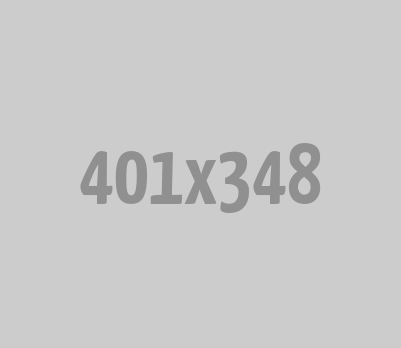





0 Comments