Connecting the frontend and backend is a crucial aspect of development.
In this comprehensive guide, we will explore the step-by-step process of connecting the frontend and backend in ASP.NET.
ASP.NET is a powerful web development framework provided by Microsoft.
By the end of this tutorial, you will have a solid understanding of how to establish a connection between the frontend and backend using ASP.NET.
Without further ado, let’s get started.
Prerequisites:
To follow this guide, you should have a basic understanding of HTML, CSS, JavaScript, and C#.
Ensure that you have the .NET Framework and an Integrated Development Environment (IDE) such as Visual Studio installed on your system.
Step 1: Setting Up the Project Structure
Before we begin, let’s set up the project structure. Open Visual Studio and create a new ASP.NET Web Application project.
Choose the appropriate project template based on your requirements, such as MVC or Web API. This will create the necessary files and folders to build your web application.
Step 2: Creating the Frontend (HTML)
In the project’s Views folder, find the appropriate folder for your project template (e.g., Views/Home for MVC). Open the Index.cshtml file or create a new one.
This file will serve as the frontend component. Add the following code to create a simple HTML form:
In this code block, we create an HTML form with two input fields: one for the name and another for the email.
The JavaScript function submitForm() will be called when the user clicks the “Submit” button.
Step 3: Creating the Frontend (JavaScript)
In the project’s Scripts folder, create a script.js file. Add the following JavaScript code:
In this code block, we define the submitForm() function.
It retrieves the values entered in the form fields and sends them to the backend using the $.ajax() method from the jQuery library. It sends a POST request to the /Home/ProcessData endpoint with the form data.
We also handle the response from the backend. If the request is successful, the success callback function is executed, and the response is logged to the console.
If an error occurs during the request, the error callback function is executed, and the error is logged to the console.
Step 4: Creating the Backend (ASP.NET)
In the project’s Controllers folder, open the appropriate controller file based on your project template (e.g., HomeController.cs for MVC).
Add the following code:
In this code block, we create a HomeController class that inherits from the Controller base class provided by ASP.NET.
We define a method called ProcessData() and annotate it with [HttpPost] to handle the POST request from the frontend.
The method accepts the name and email parameters, which are automatically bound from the form data sent in the request.
At this point, you can process the data or perform any necessary backend tasks. For simplicity, we have left this section commented out.
You can add your own code here to handle the data according to your application’s requirements.
Finally, we return a JSON response to the frontend using the Json() method. The response contains a “status” and “message” to indicate the successful receipt of data.
Step 5: Testing the Connection
Start the project by running it in Visual Studio. This will launch the web application.
Open your web browser and navigate to the appropriate URL based on your project template (e.g., http://localhost:port/Home for MVC). You should see the form rendered in the browser. Fill in the form fields with some data and click the “Submit” button.
The JavaScript function submitForm() will be triggered, sending a POST request to the backend at the /Home/ProcessData endpoint.
The backend controller in ASP.NET will receive the request, process the data (or perform any necessary backend tasks), and return a JSON response.
To view the response, open your browser’s developer tools and navigate to the Console tab. The response from the backend will be logged to the console.
Final Thoughts on Connecting Frontend to Backend in Asp.net
In this comprehensive guide, we have covered the step-by-step process of connecting the frontend and backend in ASP.NET.
By following these detailed instructions, you have learned how to set up the project structure, create a frontend form, handle form submissions, and process the data on the backend.
See my guide on How to connect frontend and backend for a more general overview.
By leveraging the power of ASP.NET, you have experienced how it simplifies the development process and provides robust features for building dynamic web applications.
ASP.NET’s ability to handle HTTP requests, process data, and return responses seamlessly has made the frontend-backend integration process efficient and effective.
Remember that this guide serves as a starting point, and there is always more to learn in the realm of frontend-backend communication with ASP.NET. You can explore more advanced topics such as authentication, authorization, database integration, and real-time communication.
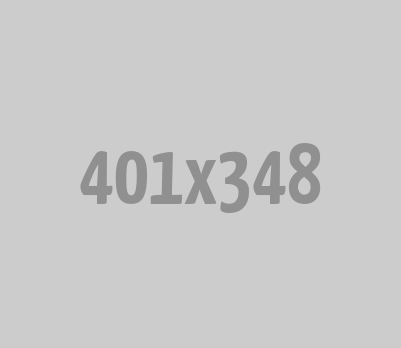
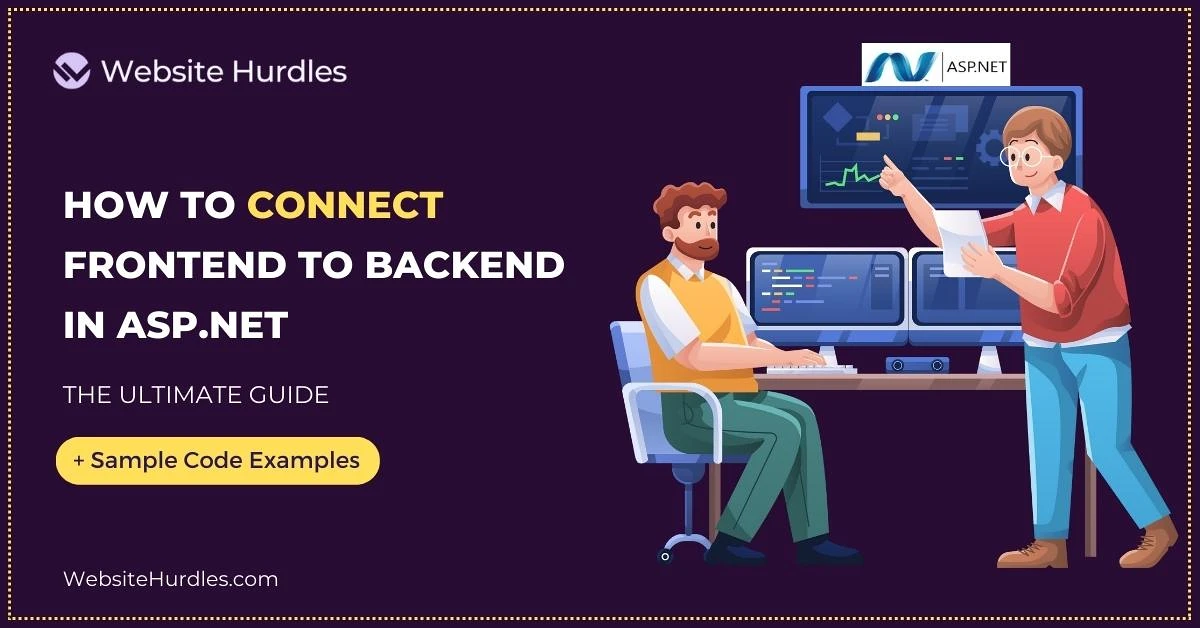






0 Comments