Connecting the frontend and backend is a crucial aspect of web development.
In this comprehensive guide, we will explore the step-by-step process of connecting the frontend to the backend using Node.js.
Node.js is a popular JavaScript runtime built on Chrome’s V8 JavaScript engine. It allows us to run JavaScript code on the server-side, enabling efficient and seamless communication between the frontend and backend components of a web application.
By the end of this tutorial, you will have a solid understanding of how to establish a connection between the frontend and backend using Node.js.
Without further ado, let’s get started.
Prerequisites:
To follow this guide, you should have a basic understanding of HTML, CSS, JavaScript, and Node.js.
Ensure that you have Node.js and a text editor or integrated development environment (IDE) installed on your system.
Step 1: Setting Up the Project Structure
Before we begin, let’s set up the project structure.
Open your favorite text editor and create the following files:
project/
├── index.html
├── server.js
Step 2: Creating the Frontend (HTML)
In the index.html file, let’s start by creating the frontend component.
We will create a simple HTML form that allows users to submit data to the backend for processing.
In this code block, we create an HTML form with two input fields: one for the name and another for the email.
When the user submits the form, the JavaScript function submitForm() is called. We will create this function in the next step.
Step 3: Creating the Frontend (JavaScript)
In a new file named script.js, add the following JavaScript code:
In this code block, we define the submitForm() function.
It retrieves the values entered in the form fields and sends them to the backend using the Fetch API.
The Fetch API allows us to make HTTP requests from the browser. We send a POST request to the /process endpoint with the form data converted to JSON using JSON.stringify().
We also handle the response from the backend. If the request is successful, we convert the response to JSON using response.json().
The data received from the backend is logged to the console for demonstration purposes.
If an error occurs during the request, it is caught and logged to the console as well.
Step 4: Creating the Backend (Node.js)
Now, let’s move on to the backend part, which will handle the data submitted from the frontend form.
In the server.js file, add the following code:
In this code block, we start by importing the required modules: express, body-parser, and fs.
These modules help us handle HTTP requests, parse the request body, and perform other operations.
We create an instance of the express application and set up middleware using app.use().
The body-parser middleware allows us to parse JSON data from the request body.
Next, we define a route '/process' using app.post() to handle the POST request from the frontend.
The callback function receives the request (req) and response (res) objects. We extract the name and email fields from the request body using req.body.
At this point, you can process the data or perform any necessary backend tasks. For simplicity, we have left this section commented out.
You can add your own code here to handle the data according to your application’s requirements.
Finally, we construct a JSON response using res.json() and send it back to the frontend.
Step 5: Starting the Server
To start the server and test the connection between the frontend and backend, open a terminal or command prompt, navigate to the project directory, and run the following command:
This command will start the Node.js server on port 3000, as specified in the code.
You should see a message indicating that the server has started.
Step 6: Testing the Connection
Open the index.html file in a web browser. Fill in the form fields with some data and click the “Submit” button.
The JavaScript function submitForm() will be triggered, sending a POST request to the backend.
The backend server, running on Node.js, will receive the request at the /process endpoint.
It will extract the data from the request body and perform any necessary processing.
In this example, we simply return a JSON response indicating the successful receipt of data.
To view the response, open the browser’s developer tools and navigate to the Console tab. The response from the backend will be logged to the console.
Final Thoughts on Connecting Frontend to Backend with Node.js
Node.js provides a powerful and flexible environment for building scalable web applications.
In this tutorial, we covered the following steps to connect the frontend to the backend in Node.js:
- Set up the project structure with HTML and JavaScript files.
- Create an HTML form in the frontend to capture user input.
- Use JavaScript to send a POST request to the backend using the Fetch API.
- Create a Node.js server using the Express framework.
- Process the form data on the backend and return a JSON response.
By following these steps, you have learned the basics of establishing a connection between the frontend and backend using Node.js.
This approach allows for efficient communication and data exchange between the two components of a web application.
See my guide on How to connect frontend and backend for a more general overview.
Remember to explore and experiment further with Node.js and its ecosystem. There are numerous libraries and frameworks available that can enhance your backend development experience and enable you to build more sophisticated web applications.
As you continue your learning journey, consider exploring topics such as authentication, database integration, and handling more complex data interactions between the frontend and backend.
The Node.js community offers a wealth of resources, tutorials, and documentation to support your growth as a developer.
Keep practicing, experimenting, and building projects to solidify your understanding of connecting the frontend to the backend in Node.js.
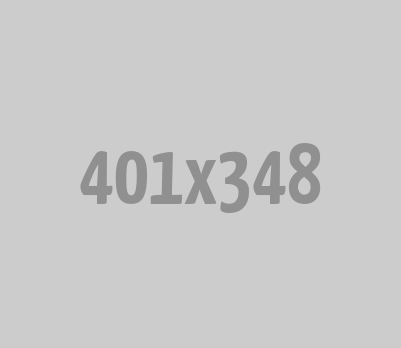
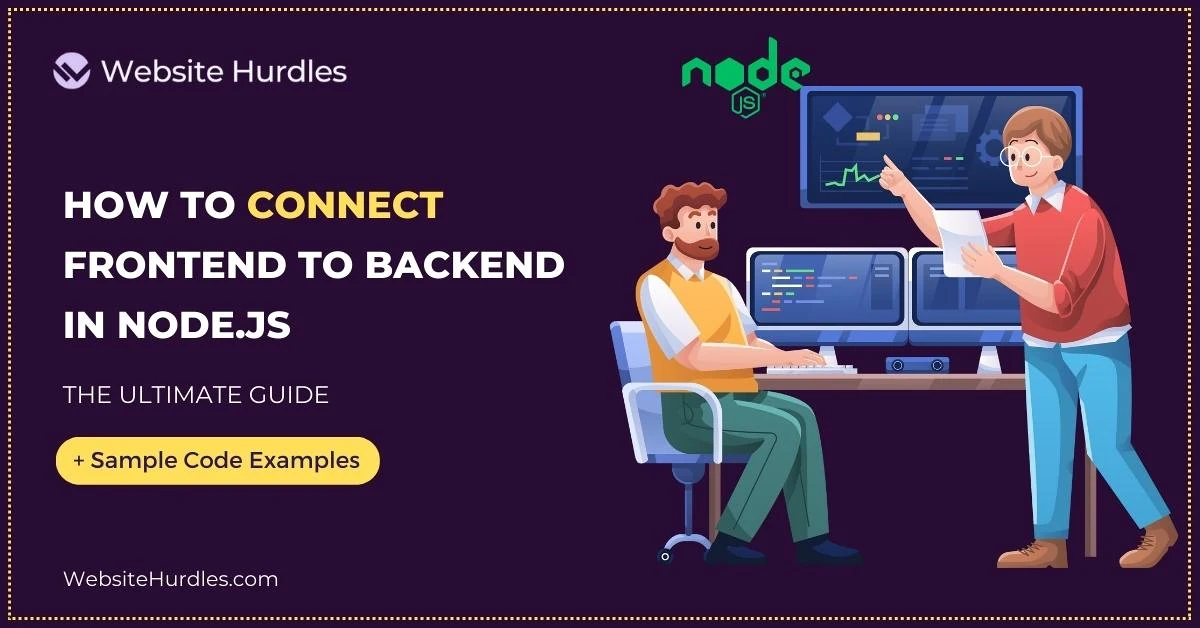






0 Comments