Pandas is a powerful library in Python for data manipulation and analysis. One common task when working with data is removing unwanted columns from a DataFrame.
In this step-by-step guide, we’ll explore how to delete a column from a Pandas DataFrame, breaking down each step in simple terms for beginners.
Prerequisites
Before we get started, ensure you have Python and Pandas installed on your system. You can install Pandas using pip:
Now, let’s dive into the process of deleting a column from a Pandas DataFrame.
Step 1: Import Pandas
In your Python script or Jupyter Notebook, start by importing the Pandas library:
This allows you to use Pandas functions and classes in your code.
Step 2: Create or Load a DataFrame
You can either create a new DataFrame or load an existing dataset. For this example, let’s create a simple DataFrame:
Step 3: View the DataFrame
Before deleting a column, it’s helpful to view the DataFrame to understand its structure.
You can use the head() method to display the first few rows:
This will show you the initial state of your DataFrame.
Step 4: Delete a Column
To delete a column, you can use the drop() method with the axis parameter set to 1 (indicating columns). Specify the column’s name using the labels parameter:
This line of code removes the ‘Age’ column from the DataFrame.
To make the change permanent, reassign the modified DataFrame to the original variable (df in this case).
Step 5: View the Updated DataFrame
After deleting the column, it’s essential to check the updated DataFrame:
You should see the ‘Age’ column removed from the output.
Alternative Method: Using del Statement
Another way to delete a column is by using the del statement:
This line of code will delete the ‘City’ column from the DataFrame.
Final Thoughts on How to Delete a Column from a Pandas DataFrame
In this guide, we’ve covered how to delete a column from a Pandas DataFrame step by step.
Whether you’re cleaning data, preparing it for analysis, or reshaping your DataFrame, these methods provide you with the flexibility to manage your data efficiently.
Remember to save or export your modified DataFrame if you want to keep the changes for future use.
Pandas offers various options for data manipulation, making it a valuable tool for data scientists, analysts, and developers working with tabular data.
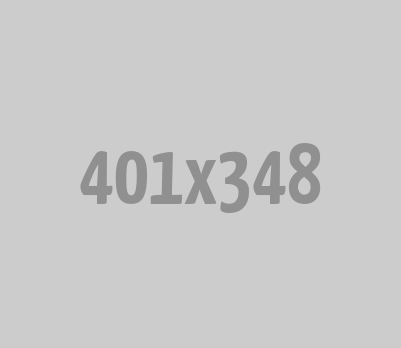
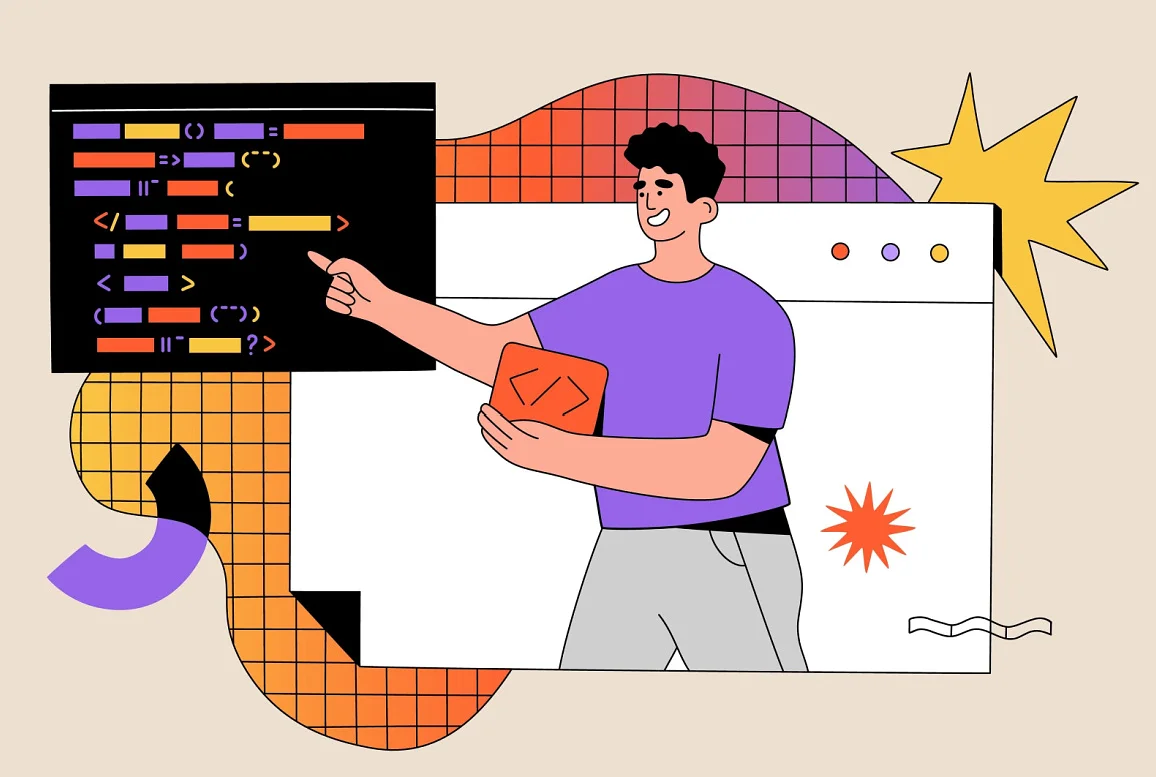




0 Comments