Git is a powerful version control system, and while it generally encourages safe practices, there may be rare occasions where you need to force a git checkout.
In this comprehensive guide, we’ll explore the nuances, risks, and scenarios where you might consider forcing a checkout, all while explaining each step in beginner-friendly terms.
Prerequisites
Before we begin, make sure you have Git installed on your system.
If you don’t have it installed, you can download it from the official website: Git Downloads.
– Navigate to Your Project Directory
Open your terminal or command prompt and navigate to the directory where your Git repository is located using the cd command:
Replace /path/to/your/project with the actual path to your Git project.
Understanding the Need for a Forceful Checkout
It’s crucial to understand that Git typically prevents you from forcefully checking out a branch to prevent data loss.
There are two primary scenarios where you might consider a forceful checkout:
Scenario 1: Uncommitted Changes on the Current Branch
If you have made changes to your current branch and attempt to switch to another branch, Git will stop you to avoid losing your work.
You can either commit these changes, stash them for later, or proceed with a forceful checkout.
Scenario 2: Switching to a Branch with Unmerged Changes
When you want to switch to a branch that has unmerged changes from your current branch, Git prevents the checkout to avoid potential conflicts.
You can either resolve these conflicts or opt for a forceful checkout, discarding your local changes.
– Performing the Forceful Checkout
To force a git checkout, you can use the following command:
Replace branch-name with the name of the branch you want to switch to forcefully.
Acknowledge the Risks
Before proceeding, it’s vital to be aware of the risks involved in a forceful checkout:
-
Data Loss: If you have uncommitted changes on your current branch, a forceful checkout will discard them irreversibly. Make sure you have backups or copies of important work.
-
Conflict Resolution: If you’re switching to a branch with unmerged changes, you might encounter conflicts later when you try to merge your changes back. Be prepared to resolve these conflicts.
Use with Caution
Forceful checkouts should be used sparingly and with caution.
They should be your last resort when there are no other feasible options.
Always consider alternatives like committing or stashing your changes when possible.
Final Thoughts on How to Force a “Git Checkout”
In this guide, you’ve learned how to force a git checkout and gained insights into when and why you might need to do so.
Remember that Git discourages forceful actions due to the potential for data loss and conflicts.
Always double-check your intentions and have backups in place when performing forceful checkouts.
Git is a versatile tool, and understanding its nuances and best practices is essential for a smooth version control workflow.
If you have any questions or encounter issues, don’t hesitate to seek help from the Git community or refer to Git documentation.
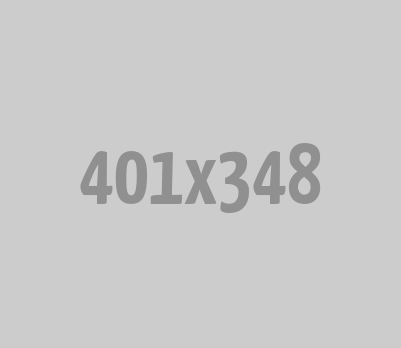
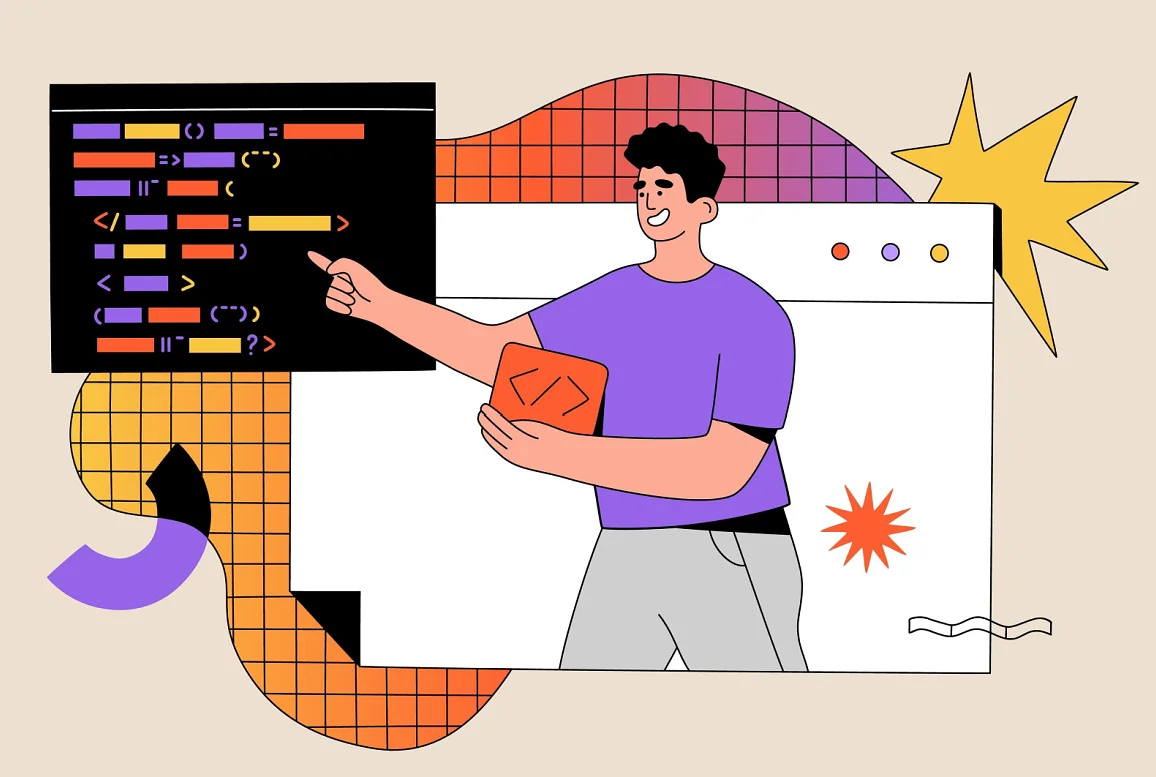




0 Comments