Git, the powerhouse of version control, offers various commands to manage branches and integrate changes. However, one command that’s typically used cautiously is git merge.
In this comprehensive guide, we’ll dive into the scenarios where you might consider forcing a git merge, and importantly, we’ll explore the potential risks involved.
Prerequisites
Before we start, ensure you have Git installed on your system.
If you don’t have it installed, you can download it from the official website: Git Downloads.
Understanding the Need for a Forceful Merge
The standard workflow in Git encourages safe and collaborative development, and forcing a git merge should not be your first choice.
However, there are rare scenarios where it might be necessary:
Scenario 1: Resolving Conflicts
Sometimes, during a regular merge, Git detects conflicting changes between branches.
While Git provides mechanisms to resolve these conflicts, you might opt to force a merge if you are certain that your changes should take precedence.
Scenario 2: Fast-Forward Merges
By default, Git performs fast-forward merges when it can simply move the branch pointer forward without creating a new merge commit.
In some cases, you may want to enforce a regular merge commit, even when a fast-forward merge is possible.
Scenario 3: Policy or Workflow Requirements
In certain organizations or workflows, policies or requirements dictate when and how merges should occur.
These policies might include enforcing merge commits or other rules that necessitate non-standard merge behaviors.
Scenario 4: Repository Maintenance
During repository maintenance or restructuring, you may need to force a merge to achieve specific branch arrangements or resolve complex historical issues.
The Process of Forcing a git merge
To force a git merge, follow these steps:
Step 1: Navigate to Your Project Directory
Open your terminal or command prompt and navigate to the directory where your Git repository is located using the cd command:
Replace /path/to/your/project with the actual path to your Git project.
Step 2: Perform the Forceful Merge
To force a git merge, you can use the following command:
Replace source-branch with the name of the branch you want to merge forcefully.
The --no-ff flag enforces a merge commit, even if a fast-forward merge is possible.
Risks Associated with Forceful Merges
While forceful merges may seem like a solution in certain situations, they come with significant risks:
-
Data Loss: Forcing a merge can lead to data loss if changes are discarded without proper consideration.
-
Conflicts and Code Quality: Bypassing conflict resolution can result in conflicts and negatively impact code quality.
-
Branch History: Forceful merges can disrupt the branch history and make it challenging to understand the sequence of changes.
-
Collaboration: Unexpected forced changes can disrupt collaboration, as team members may not expect or understand these changes.
Final Thoughts on How to force “git merge”
In conclusion, forceful git merge commands should be approached with caution and used as a last resort.
They should only be employed when all other options have been exhausted, and the potential consequences have been thoroughly considered.
It’s essential to follow Git best practices, resolve conflicts appropriately, and communicate and coordinate with your team to ensure a smooth and collaborative development process.
Git empowers developers with robust version control capabilities, and understanding when to use, or not use, forceful merges is a valuable aspect of mastering Git.
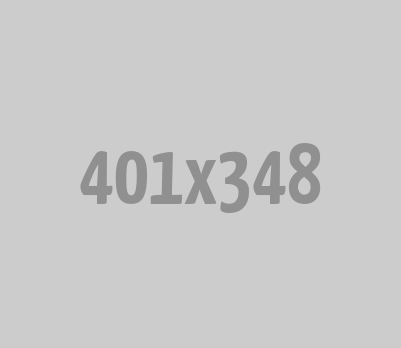
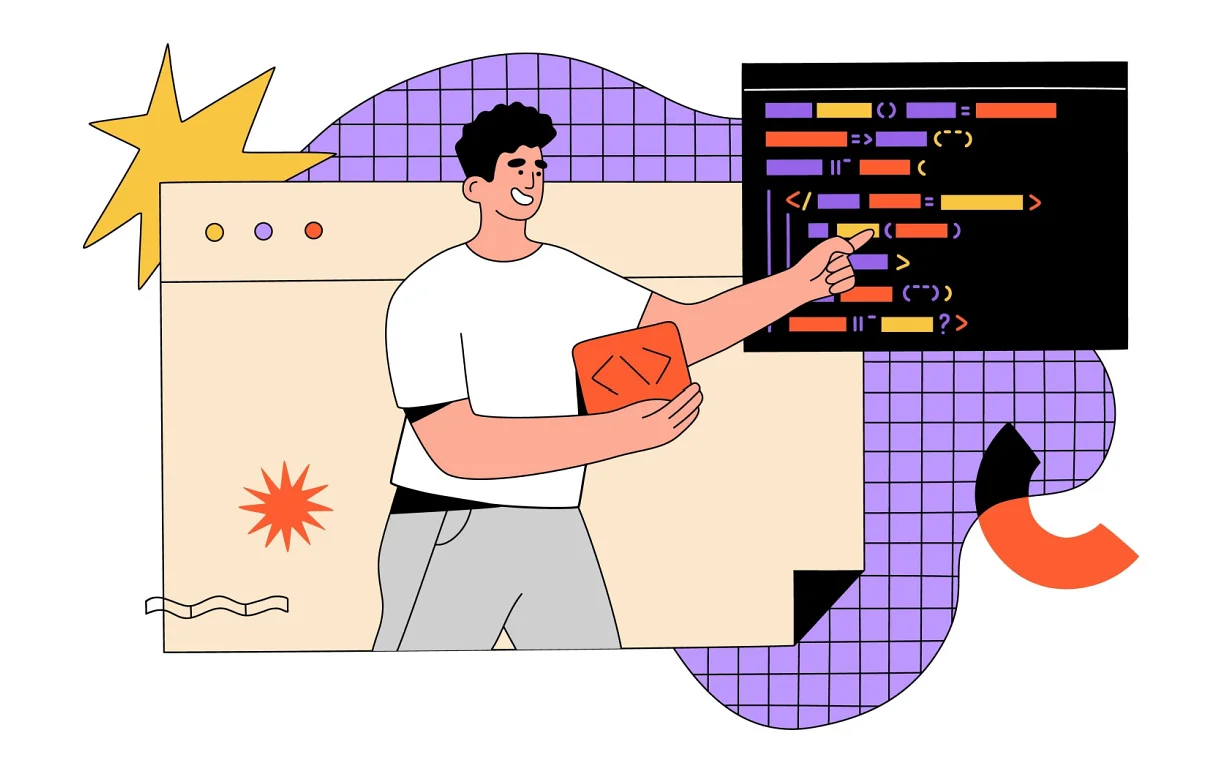




0 Comments