If you’ve been working with Git for a while, you’ve probably encountered situations where you need to forcefully overwrite your local files with the latest changes from the remote repository.
This can happen when your local changes conflict with the changes on the remote repository, or you simply want to discard your local changes and start fresh.
In this step-by-step guide, we will explain how to force a “git pull” operation to overwrite your local files, making sure you understand every aspect, even if you’re new to Git.
Prerequisites
Before we dive into the process, ensure that you have Git installed on your system. You can download and install Git from the official website: Git Downloads.
Step 1: Navigate to Your Project Directory
Open your terminal or command prompt and navigate to the directory where your Git repository is located. You can use the cd command to change directories.
Replace /path/to/your/project with the actual path to your Git project.
Step 2: Stash or Commit Local Changes (Optional)
If you have any local changes that you want to keep but not include in the upcoming pull, it’s a good practice to stash them or commit them.
Stashing is useful when you want to temporarily save your changes and apply them later.
Stash Local Changes:
Commit Local Changes:
To permanently save your local changes and include them in your repository history, use this command:
Choose the option that best suits your needs.
If you don’t want to keep your local changes, you can skip this step.
Step 3: Perform the Forceful Pull
To force a “git pull” that overwrites your local files with the latest changes from the remote repository, you can use the following command:
Let’s break down what each of these commands does:
-
git fetch origin: This command fetches the latest changes from the remote repository (origin) without applying them to your local branch. -
git reset --hard origin/main: This command forcefully resets your local branch (mainin this example) to match the state of the remote branch (origin/main). The--hardflag indicates that it should discard any local changes.
Replace main with the name of your branch if it’s different.
Step 4: Push the Changes (Optional)
If you want to update the remote repository with the changes you pulled forcefully, you can use the following command:
This command pushes the changes from your local branch to the remote repository.
Step 5: Restore Stashed Changes (Optional)
If you stashed your local changes in Step 2, you can restore them using the following command:
This command applies the most recent stash and removes it from the stash list.
Final Thoughts on How to Force git pull
You’ve now learned how to force a “git pull” operation to overwrite your local files with the latest changes from the remote repository.
Remember that this should be used with caution, as it discards any local changes. Always ensure that you have backups or copies of important local files before performing a forceful pull.
Git can be a powerful tool once you get the hang of it. If you have any questions or encounter issues, don’t hesitate to reach out to the Git community or consult the Git documentation for further assistance.
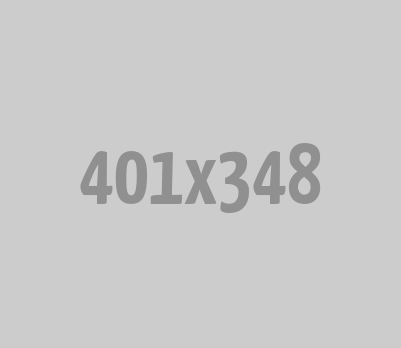





0 Comments