Git is the backbone of modern software development, providing version control capabilities that empower developers to manage their code efficiently.
Whether you’re a novice or an experienced coder, understanding Git commands is fundamental to maintaining and collaborating on software projects.
In this comprehensive guide, we’ll delve into 45 essential Git commands that will help you navigate the complexities of version control.
Let’s get started.
Repository Initialization and Cloning
- git init: This command initializes a new Git repository in your current directory. It’s the first step when starting a new project or wanting to version control an existing one.
- git clone [repository]: Use this command to create a local copy of a remote Git repository. It allows you to work on projects hosted on platforms like GitHub or GitLab.
Staging and Committing Changes
- git add [file]: Before committing your changes, you need to stage them using this command. It tells Git which modifications to include in the next commit.
- git commit -m “[message]”: Once you’ve staged your changes, commit them with a descriptive message using this command. It helps you keep track of what each commit accomplishes.
- git stash: When you’re in the middle of something but need to switch branches or perform other operations, stash your changes with this command. Later, you can reapply them.
Viewing and Navigating History
- git status: This simple command shows the status of files in your working directory. It tells you which files have been modified, added, or deleted.
- git log: To view a detailed log of commits in your repository, use this command. It displays commit messages, authors, dates, and commit IDs.
- git diff: When you want to see the differences between your working directory and the last commit, run this command. It’s particularly helpful before staging changes.
- git blame [file]: Determine who made changes to a specific file and when by running this command. It’s useful for tracking down the origin of issues.
- git show [commit]: Retrieve detailed information about a particular commit, including the changes made. Specify the commit ID to view the desired commit’s details.
- git reflog: Access a log of all reference-related actions in your repository. It helps you recover accidentally deleted branches or commits.
Branch and Merge Operations
- git branch: Branching is a powerful feature in Git. Use this command to create, list, or delete branches in your repository.
- git checkout [branch/commit]: Switch between branches or specific commits with this command. It allows you to work on different parts of your project seamlessly.
- git merge [branch]: Merging integrates changes from one branch into another. This command is essential for consolidating work from feature branches into the main branch.
- git rebase [branch]: To reorganize or clean up your commit history, use this command. It allows you to move, combine, or modify commits.
Remote Repository Interaction
- git remote: Managing remote repositories is crucial for collaboration. This command helps you add, rename, or remove remote repositories.
- git fetch [remote]: To retrieve changes from a remote repository without merging them into your current branch, use this command. It’s a safe way to review changes before integrating them.
- git pull [remote] [branch]: Fetch and merge changes from a remote repository into your current branch with this command. It’s a common operation when collaborating with others.
- git push [remote] [branch]: When you want to share your local commits with a remote repository, use this command. It’s essential for team collaboration and open-source contributions.
- git clone –depth [depth] [repository]: Clone a remote repository with a specific depth to reduce the amount of history downloaded.
Reset and Revert Changes
- git reset [commit]: Reset your branch or working directory to a specific commit, discarding all changes after that point. Use with caution.
- git revert [commit]: Create a new commit that undoes the changes introduced by a specific commit. It’s a safer way to revert commits while preserving history.
Tagging and Versioning
- git tag: Tags are markers for significant points in your project’s history, such as releases. This command helps you manage and list tags.
Submodules
- git submodule: Submodules allow you to include external repositories within your project. Use this command to manage them.
Cleaning and Maintenance
- git clean: Remove untracked files and directories from your working directory to keep it clean and free of clutter.
- git fsck: This command checks the integrity of Git objects in your repository. It’s useful for identifying and fixing data corruption issues.
- git archive: Create an archive (zip or tar) from a tree in your repository. It’s handy for packaging releases.
Advanced Searching and Filtering
- git grep [pattern]: Search for patterns within your project’s files using this command. It helps you locate specific code snippets or references.
- git log –graph: Visualize the commit history graphically to understand branch relationships and merges better.
- git log –oneline: Simplify your commit history to a single line per commit. It’s great for a quick overview of changes.
- git log –author [ author]: Filter commits by author to see the contributions of specific team members.
- git log –since/–until [date]: Narrow down your commit history to a specific timeframe, making it easier to find relevant changes.
Cherry-Picking and Bisecting
- git cherry-pick [commit]: Apply a specific commit from one branch to another, even if the branches have diverged.
- git bisect: Bisecting is helpful when you need to find the commit that introduced a bug. This command helps you narrow down the search.
Configuration Management
- git config: Configure Git settings such as your username and email globally or per repository.
Reference Maintenance
- git describe [commit]: Describe the nearest tag relative to a specific commit, helping you identify release versions.
Working with Submodules
- git submodule update: Update submodules within your repository to ensure you have the latest code from external dependencies.
Remote Repository Configuration
- git remote add [name] [url]: Add a new remote repository with a friendly name, making it easier to interact with remote codebases.
- git remote remove [name]: Remove an existing remote repository configuration from your local repository.
- git remote rename [old-name] [new-name]: If you need to change the name of an existing remote repository, use this command to update the configuration.
Stashing Changes
- git stash apply: Apply the latest stash to your working directory, allowing you to continue working on temporarily shelved changes.
- git stash drop: Remove the latest stash when you no longer need it.
- git stash pop: Apply and remove the latest stash in a single step.
- git stash list: List all stashes in your repository, giving you an overview of your shelved changes.
- git stash clear: Remove all stashes in your repository to clean up your workspace.
Summary Git Command Table
Here’s a summary of the essential Git commands we’ve covered in this guide:
| No | Command | Description |
|---|
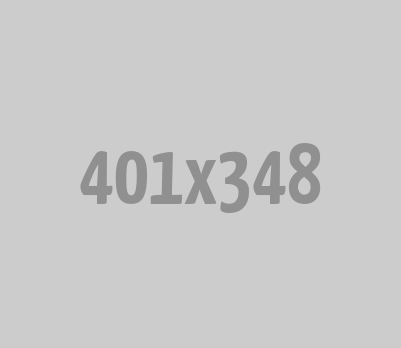
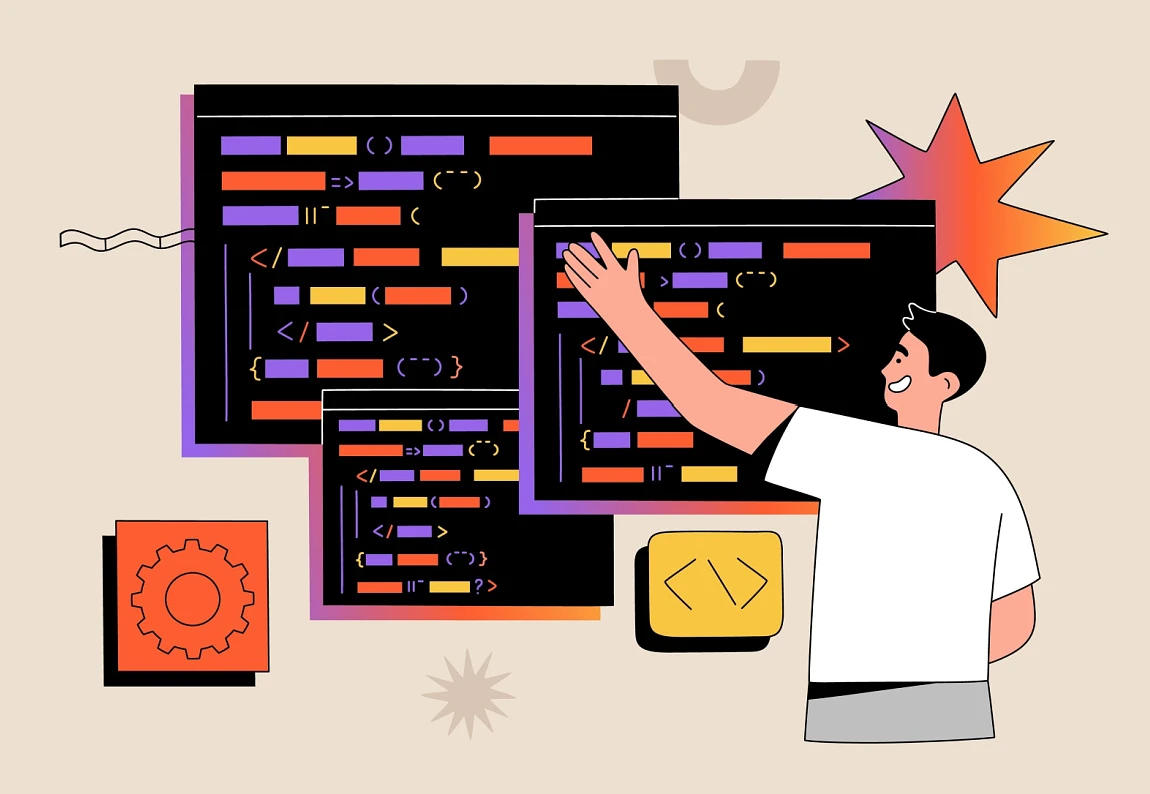




0 Comments