Managing branches in Git is an essential part of collaborative software development.
While creating branches is common, cleaning up or deleting branches when they are no longer needed is equally important. In this comprehensive guide, we’ll walk you through the step-by-step process of deleting Git branches both locally and remotely.
Whether you’re new to Git or looking for a quick refresher, this article has got you covered
Understanding Git Branches
What are Git Branches?
In Git, branches are like separate lines of development. They allow you to work on different features, bug fixes, or experiments without affecting the main codebase.
Branches are lightweight and serve as isolated environments where you can make changes and commit code.
Why Delete Git Branches?
While branches are incredibly useful, they can accumulate over time and clutter your repository.
Deleting branches that have served their purpose is essential for maintaining a clean and organized project history.
List Existing Branches
Before you can delete a Git branch, you should know which branches exist in your repository.
Use the following command to list all branches:
This command will display a list of both local and remote branches.
Deleting a Local Git Branch
Deleting a local Git branch is a straightforward process.
However, it’s crucial to ensure that the branch is fully merged into the main codebase before removal.
To delete a local Git branch, follow these steps:
1. Checkout a Different Branch:
Before deleting the branch, ensure you are on a different branch. You cannot delete the branch you are currently on.
2. Delete the Branch:
Use the following command to delete the branch:
Replace branch_name with the name of the branch you want to delete.
3. Force Deletion (if needed):
If the branch contains unmerged changes and you are sure you want to delete it, you can use the -D option instead of -d:
This process removes the branch from your local repository.
Deleting a Remote Git Branch
Deleting a remote Git branch involves two steps: deleting the branch locally and then pushing the changes to the remote repository.
To delete a remote Git branch, follow these steps:
1. Delete the Local Branch:
Use the steps mentioned in the previous section to delete the branch locally.
2. Push the Deletion:
After deleting the local branch, you need to inform the remote repository of the deletion. Use the following command to push the deletion:
Replace branch_name with the name of the branch you want to delete on the remote repository.
Common Scenarios and Challenges
Handling Unmerged Changes
If a branch contains unmerged changes, Git will prevent you from deleting it using the -d option.
In such cases, use the -D option to force delete the branch.
Be cautious when using the force delete option, as it permanently removes the branch and its commits.
Accidentally Deleting a Branch
If you accidentally delete a branch, don’t worry. Git retains deleted branch information in the Git reflog.
You can recover it by checking out the specific commit where the branch was before deletion.
Best Practices
- Regularly clean up branches that are no longer needed.
- Ensure that branches are fully merged before deletion.
- Use meaningful branch names to avoid confusion.
- Educate your team on branch management best practices.
Final Thoughts on Git Delete Branch
Managing Git branches is a fundamental skill for every developer. Knowing how to delete branches both locally and remotely is crucial for maintaining a tidy and efficient development workflow.
By following the steps outlined in this guide, you can confidently manage your branches and keep your Git repository organized.
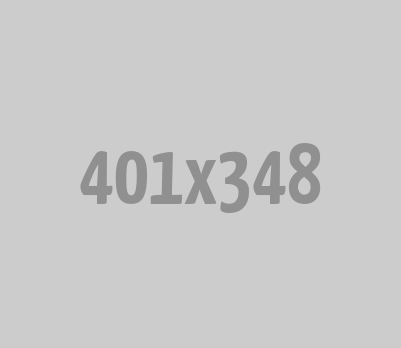
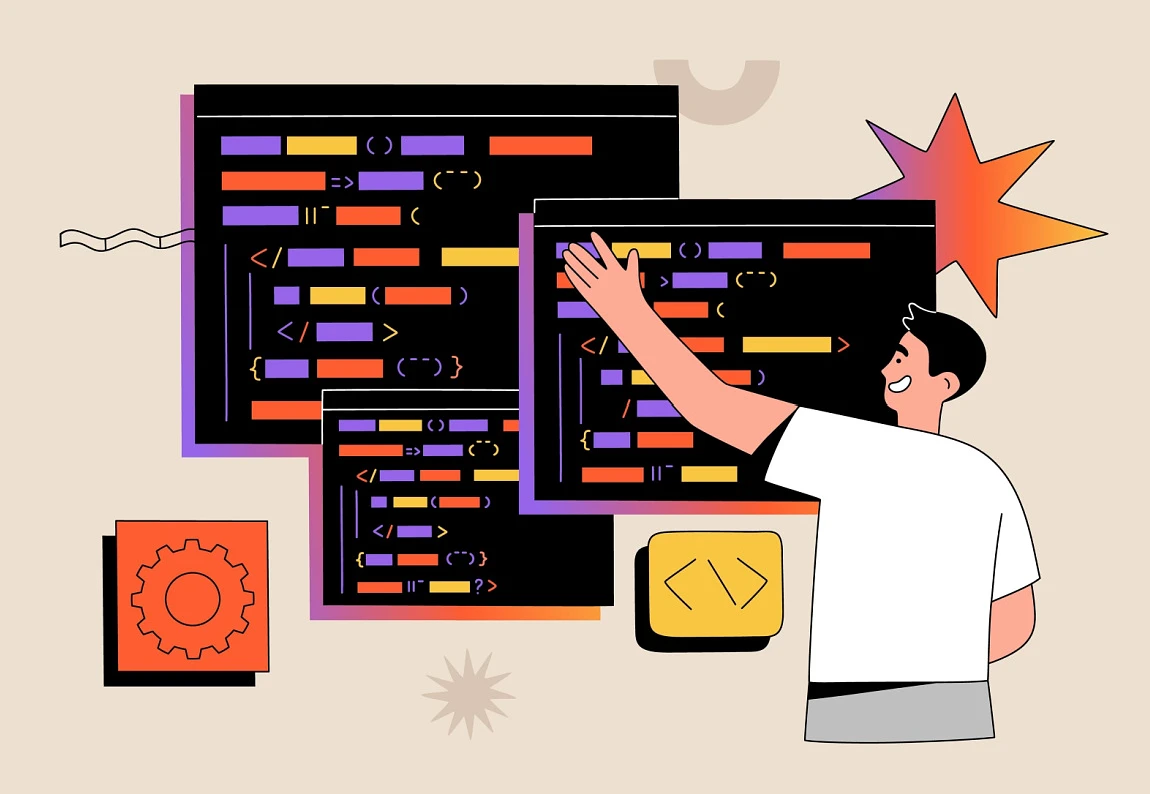




0 Comments