As a developer, you’ll often work with multiple branches in Git to manage your codebase efficiently.
It’s essential to compare branches to understand the differences between them, identify changes, and resolve conflicts if needed.
In this comprehensive guide, we’ll explore various methods to see the differences between two Git branches.
We’ll break down the technical terms and processes for both beginners and non-techies.
Understanding the Basics
Before we dive into the methods, let’s clarify some key concepts:
– Git: Git is a version control system that tracks changes in your codebase, enabling collaboration, code management, and version tracking.
– Branch: A branch in Git is a separate line of development.
You can create branches to work on new features, bug fixes, or experimental changes without affecting the main codebase.
– Commit: A commit is a snapshot of your code at a specific point in time.
Each commit has a unique identifier (SHA hash) and contains changes made to your files.
Methods to Compare Git Branches
1. Git Diff Command
The git diff command allows you to view differences between branches or commits.
You can compare branches by specifying their names:
branch1andbranch2are the names of the branches you want to compare.
This command displays the differences between the two branches, showing added lines in green and removed lines in red.
2. Git Log Command
The git log command provides a history of commits in a branch.
You can compare branches by inspecting their commit history:
This displays the commits that are unique to branch2 compared to branch1.
It helps you see what changes were made on one branch but not the other.
3. GitHub/GitLab Pull Requests
Online Git hosting platforms like GitHub and GitLab offer a visual way to compare branches through pull requests (PRs).
You can create a PR to merge changes from one branch into another and view the differences in a user-friendly interface.
- Create a PR from one branch to another on your Git hosting platform.
- Review the PR, which typically highlights code additions and deletions.
This method is especially useful for collaborative projects where team members review and discuss code changes.
4. Git GUI Clients
Several Git graphical user interface (GUI) clients, like Sourcetree and GitKraken, provide an intuitive way to compare branches visually.
You can see code changes, file differences, and commit history side by side, making it easier to understand the discrepancies.
5. Online Code Diff Tools
Various online code diff tools, such as DiffChecker and CodeBeautify, allow you to paste code from two branches or files and instantly see the differences highlighted.
While not Git-specific, these tools are handy for quick comparisons.
Resolving Conflicts
When comparing branches, you may encounter conflicts if changes in one branch conflict with changes in another.
Git will prompt you to resolve these conflicts manually. You’ll need to decide which changes to keep, discard, or modify.
Remember that understanding the context of the changes is crucial when resolving conflicts. Discuss with your team if needed.
Final Thoughts on Git Diff Between Branches
Comparing Git branches is a fundamental part of effective version control and collaboration.
Whether you use the command line, GUI clients, or online platforms, these methods help you understand the differences between branches, making it easier to merge changes and maintain a clean codebase.
Git’s flexibility and various tools available ensure that you have the right resources to handle branch comparisons efficiently.
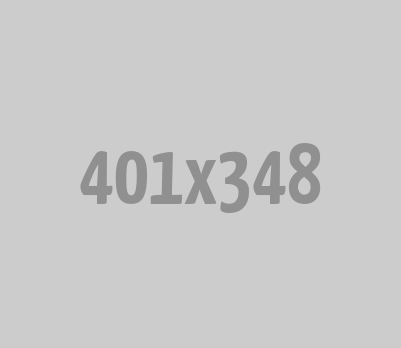





0 Comments