Tracking a remote branch with your local branch in Git is an essential skill for keeping your local work in sync with the changes happening in the remote repository.
This process ensures that your local branch reflects the same state as the remote, facilitating collaborative development and avoiding conflicts.
In this comprehensive guide, we’ll explore step-by-step how to make a Git local branch track a remote branch.
We’ll break down the technical terms and provide clear examples for both beginners and experienced developers.
Why Track a Remote Branch?
Before we delve into the Git commands and techniques, let’s understand why it’s crucial to track a remote branch:
– Synchronization: Tracking a remote branch keeps your local branch up-to-date with the latest changes from the remote repository.
This synchronization is vital to work seamlessly with your team.
– Collaboration: When multiple developers are working on a project, tracking a remote branch ensures that everyone is on the same page, reducing the chances of conflicts.
– Visibility: Tracking makes it easy to see the status of your local branch concerning the corresponding remote branch.
Now, let’s explore the methods to make a Git local branch track a remote branch.
Method 1: Set Upstream Branch (Recommended)
The most straightforward and recommended way to set up tracking is by using the --set-upstream-to flag when pushing or pulling from a remote branch.
Here’s how:
Push with Tracking
To push your local branch and set up tracking with a remote branch, use:
Replace <branch-name> with the name of your local branch.
This command pushes your changes to the remote branch and sets up tracking.
Pull with Tracking
When pulling changes from a remote branch, Git will automatically set up tracking for your local branch:
Method 2: Git Branch Command
You can also use the git branch command with the -u or --set-upstream-to flag to explicitly set up tracking.
This method is useful when you want to set up tracking without performing a push or pull immediately:
Replace <branch-name> with the name of your local branch and the remote branch you want to track.
Method 3: Shorter Syntax
For a more concise syntax, you can use the -u flag with git push or git pull. This method combines the push or pull operation with setting up tracking:
Push with Tracking (Shorter Syntax)
Pull with Tracking (Shorter Syntax)
Both methods will set up tracking while pushing or pulling from the remote branch.
Verifying Tracking
To ensure that tracking is set up correctly, you can use the git branch command with the -vv flag to view detailed branch information:
This command displays your local branches and their tracking status.
Final Thoughts on How to Connect Local Branch to Remote Branch in git
Tracking a remote branch in Git is a fundamental skill that enhances collaboration and ensures that your local branch stays synchronized with the remote repository.
By following the methods explained in this guide, you can confidently set up tracking for your local branches and work seamlessly with your team.
Remember to use the recommended method of git push --set-upstream for simplicity and efficiency in your Git workflow.
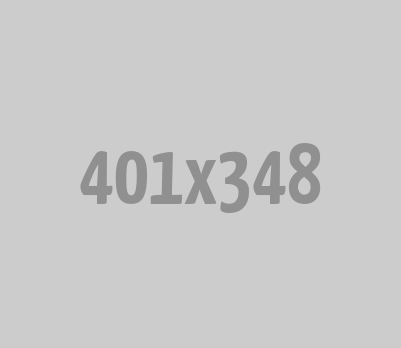
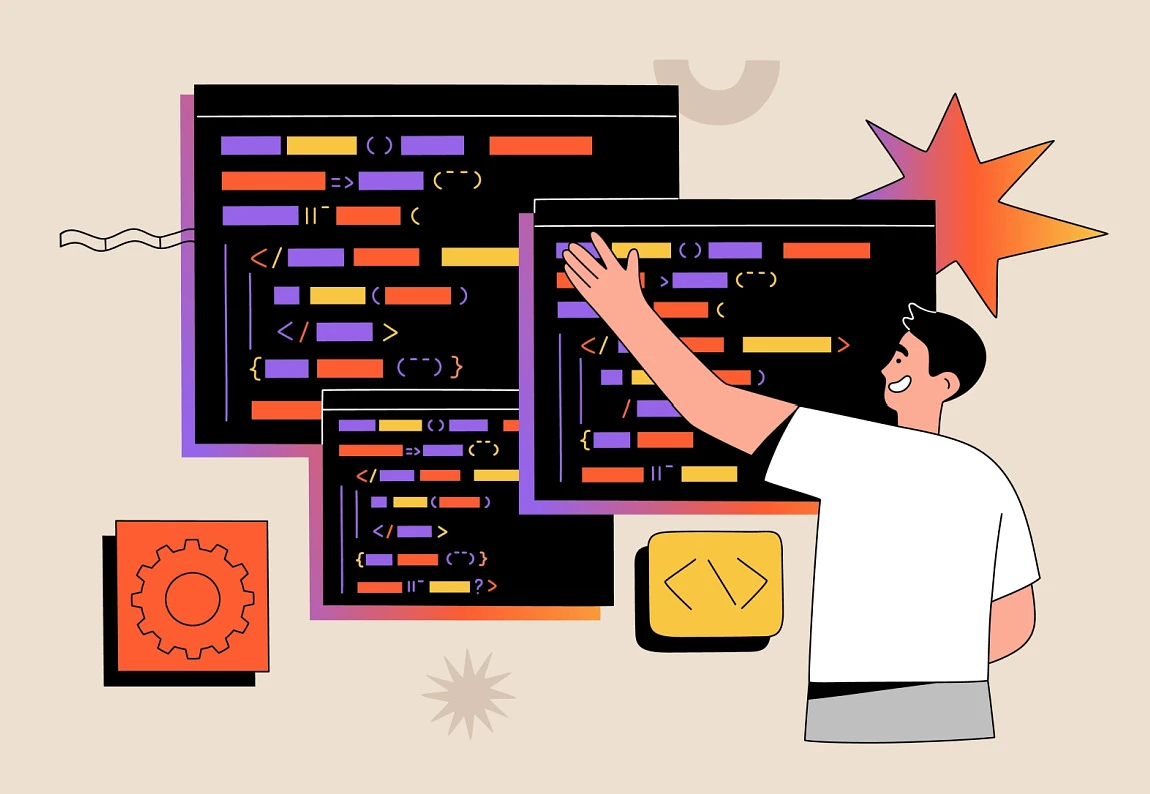




0 Comments