When working with Git repositories, you may encounter situations where you need to remove a directory from your repository.
This could be due to various reasons, such as cleaning up obsolete files or excluding specific directories from version control.
In this guide, we will explore different methods to remove a directory from a Git repository while keeping your project history intact.
Why Remove a Directory?
Before we delve into the methods, let’s briefly discuss why you might want to remove a directory from your Git repository:
1. Cleaning Up: Over time, your project may accumulate unnecessary files or directories that you no longer need.
Removing them can help keep your repository clean and organized.
2. Security: Certain directories may contain sensitive information or credentials that you don’t want to expose in your repository.
Removing them helps maintain security.
3. Reducing Repository Size: Large directories can significantly increase your repository’s size.
Removing them can help reduce the repository size, making it more manageable.
Prerequisites
Before proceeding, ensure that you have Git installed on your system and that you are working within the local copy of your Git repository.
Method 1: Using Git to Remove a Directory
The most straightforward way to remove a directory from your Git repository is by using the git rm command followed by a commit.
Here are the steps:
1. Open your terminal or command prompt.
2. Navigate to the root directory of your Git repository.
3. Use the following command to remove the directory (replace <directory-name> with the actual name of the directory you want to remove):
The -r flag indicates a recursive removal of the directory and its contents.
4. Commit the changes with a descriptive message:
5. Finally, push the changes to your remote repository if you’re working collaboratively:
Your directory is now removed from the Git repository, and the changes are reflected in your commit history.
Method 2: Using .gitignore to Exclude a Directory
Another common approach to exclude a directory from version control is by using the .gitignore file.
This method is useful when you want to keep the directory in your local workspace but prevent Git from tracking it.
1. Open or create a .gitignore file in the root directory of your Git repository if you don’t already have one.
2. Add the directory’s name (or pattern) to the .gitignore file. For example:
This will exclude the specified directory and its contents.
3. Save the .gitignore file.
4. Commit the changes:
Now, Git will no longer track changes in the specified directory.
Method 3: Using Git Filter-Branch (Advanced)
Warning: The following method involves advanced Git operations and should be used with caution.
It can rewrite your repository’s commit history.
Only use this if you are fully aware of the consequences.
1. Open your terminal.
2. Navigate to your Git repository.
3. Use the following command to remove the directory from the entire commit history (replace <directory-name> with the actual directory name)
4. After running the command, your directory will be removed from the commit history.
5. Finally, force-push the changes to the remote repository:
Final Thoughts on Removing Git Directory
Removing a directory from a Git repository is a common task when managing your project.
Whether you want to clean up your repository, enhance security, or reduce its size, Git provides several methods to achieve this.
Choose the method that best fits your requirements, but always be cautious when manipulating your Git history, especially when working with collaborative projects.
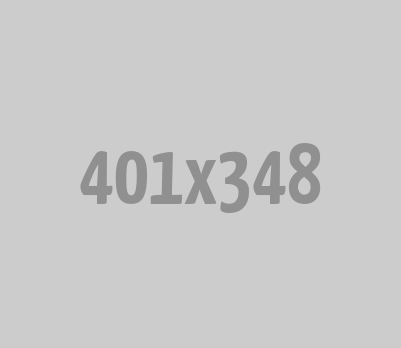
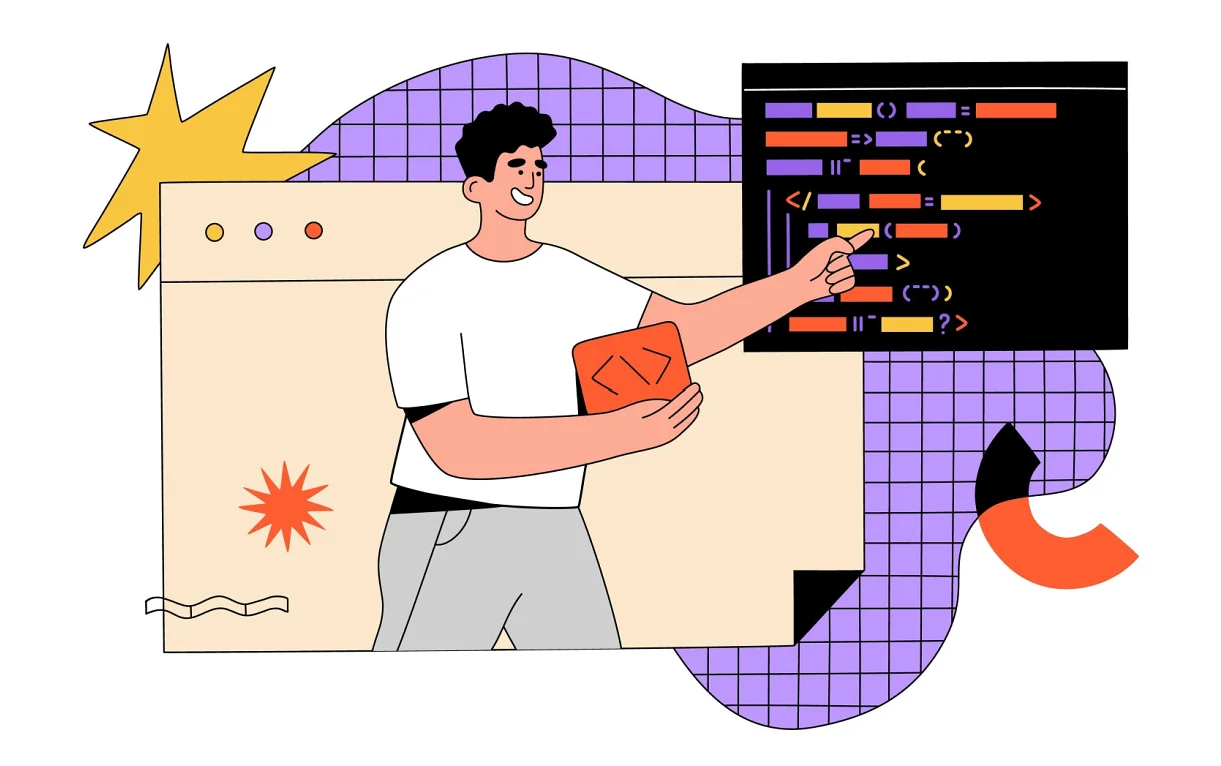




0 Comments