First off, congrats on launching your new blog!
Starting a blog is an exciting endeavor, but the work doesn’t stop after hitting the publish button.
In fact, that’s just the beginning. To ensure your blog’s success and attract a steady stream of readers, it’s crucial to take certain steps after launching.
In this article, we will explore 33 essential things you should do right after launching a new blog for blogging success.
You’ll have to bookmark this page for an easy re-visit as I’ve broken down a lot of the complex processes to enable you to get the best of each point mentioned.
So even if you’re a complete blogging newbie with no technical experience, you can still carry out the processes outlined in this article.
Without further ado, let’s get started.
1. Customize Your Blog’s Theme
Choose a visually appealing and responsive theme for your blog.
If you need a quality WordPress theme, then go with DIVI, it’s currently the best premium WordPress theme.
I’ve earlier reviewed 73 premium WordPress themes and selected the best 13 for bloggers and business owners.
While DIVI tops the chart you can see others that made it to the list here: Best WordPress Themes
Have a theme already? then customize the outlook of the site to match your branding and ensure a cohesive look and feel.
Also customize the header, footer, colors, fonts, and layout to create a branded and user-friendly experience.
2. Set Up Google Search Console & Google Analytics
Google Search Console and Google Analytics provides valuable insights into your blog’s performance.
This will help you track important metrics such as website traffic, visitor behavior, and referral sources.
Sign up for an account, obtain a tracking code, and integrate it into your blog.
3. Configure Permalinks
Optimize your blog’s permalinks to ensure they are search engine-friendly.
Choose a permalink structure that includes relevant keywords and is easy to read such as “yourblog.com/post-title.”
4. Install Essential Plugins:
installing essential plugins is crucial for optimizing functionality and enhancing the overall user experience.
These plugins offer various features and functionalities that can streamline your blogging process and help you achieve your goals. Here are some of the most important plugins for bloggers:
– RankMath SEO: This plugin is a must-have for bloggers as it helps optimize your blog’s on-page SEO elements.
It provides suggestions for improving content, meta tags, and readability, helping you rank higher in search engine results.
– UpdraftPlus: Regular backups are essential to protect your blog’s data. UpdraftPlus simplifies the backup process by allowing you to schedule automatic backups of your entire blog or specific files and databases.
– Wordfence Security: Security should be a top priority for every blogger. Wordfence Security is a comprehensive security plugin that protects your blog from malware, hackers, and other potential threats.
– Social Warfare: Enable social sharing on your blog with Social Warfare. This plugin adds attractive social sharing buttons to your posts, allowing readers to easily share your content on their favorite social media platforms.
– WP Smush: Optimize your blog’s images for better performance and faster loading times with WP Smush. This plugin compresses and resizes images without compromising quality, reducing their file size and improving page speed.
– Insert Headers and Footers: Easily add code snippets, such as tracking codes or custom scripts, to the header and footer of your blog without modifying your theme files.
This plugin simplifies the process and ensures code consistency.
These are just a few examples of essential plugins that can significantly enhance your blogging experience.
The specific plugins you choose may vary depending on your blog’s niche and requirements. Install only the plugins you need to avoid overloading your blog and impacting its performance.
5. Set Up Automatic Backup Solutions
Ensure the safety of your blog’s data by implementing reliable backup solutions.
Use a plugin or your web hosting provider’s backup services to regularly back up your blog.
That’s why I recommend SiteGround for beginner bloggers as it offers you free daily backup.
For plugin backup option, install and configure UpdraftPlus and schedule automatic backups.
Store backups securely, either on external servers, drives or cloud-based platforms.
6. Configure SEO Settings:
Configuring SEO settings is an essential step after launching a new blog to ensure that your content is optimized for search engines and can be easily discovered by your target audience.
One popular plugin that can assist you in this process is RankMath.
RankMath is a comprehensive SEO plugin for WordPress that offers a user-friendly interface and a wide range of features to enhance your blog’s search engine visibility.
Let’s walk through the process of configuring SEO settings using RankMath:
i) Install and Activate RankMath:
Start by installing the RankMath plugin from the WordPress plugin directory. Once activated, you will see a new tab called “RankMath SEO” in your WordPress dashboard.
ii) Set Up RankMath:
Upon activating RankMath, you will be guided through a simple setup wizard. Follow the instructions to configure the basic settings for your blog.
This includes selecting your preferred SEO analysis mode, whether beginner or advanced and importing settings from other SEO plugins if necessary.
iii) Configure General Settings:
Access the “General Settings” within RankMath to define essential SEO parameters. Here, you can set up your website’s name and logo, social media profiles, and other relevant information.
This helps search engines understand your blog’s identity and enhances branding.
iv) Configure Titles and Meta:
The “Titles and Meta” settings allow you to customize how your blog’s titles, meta descriptions, and URLs appear in search engine results.
Optimize these elements with relevant keywords, compelling copy, and accurate information to increase click-through rates.
v) Set Up Sitemap:
RankMath simplifies the process of generating and managing XML sitemaps. Navigate to the “Sitemap” settings and enable the XML sitemap functionality.
You can customize the content included in the sitemap and submit it to search engines through Google Search Console.
vi) Add Schema Markup:
Schema markup helps search engines understand the context and content of your blog. RankMath simplifies the process of adding schema markup to your posts and pages.
Use the “Rich Snippet” feature to choose appropriate schema types for different types of content, such as articles, recipes, products, and more.
vii) Configure Redirections:
Redirecting old URLs to new ones is crucial for preserving SEO value and user experience. RankMath allows you to set up redirects easily.
Access the “Redirections” settings and create redirects for outdated or changed URLs to ensure a seamless transition for visitors and search engines.
viii) Monitor 404 Errors:
RankMath includes a feature that tracks 404 error pages on your blog. By accessing the “404 Monitor” settings, you can review the URLs generating 404 errors and redirect them to relevant content on your blog.
This helps maintain a positive user experience and prevents users from encountering dead-end pages.
By following these steps and utilizing the features provided by RankMath, you can effectively configure SEO settings for your blog.
You can steal my free SEO checklist.
7. Set up Site Title and Tagline
Head over to settings on your WordPress dashboard and set up your site title and tagline.
Navigation: Setting ➡️➡️ General
Add “Administration Email” and choose your preferred date and time format.
8. Get a Logo and Create A Favicon
Now it’s time to get a befitting logo.
You can design your own logo or hire a professional to get the job done.
A well-designed logo helps create a professional and cohesive image, making your blog more memorable and visually appealing.
Favicons (short form of “favorite-icons”) are a small version of your logomark that appears as a browser tab icon, a bookmark icon, or a shortcut icon.
Favicons act as a quick way for users to recognize websites at first glance.
For example, here are the favicon of some popular sites:
Consider the following design options when designing your favicon:
– your logo or logomark
– a simpler variation of your logo
– a symbol or icon which represents your brand
– the initials (or just the first initial) of your brand name – make sure the style of the initials matches your initial logo’s design and style.
Favicons are tiny, just 16 x 16 px so don’t “over-design”, just come up with something clean, simple and easily identifiable.
9. Create a Contact Us Page
Creating a “Contact Us” page is crucial for establishing effective communication with your blog’s visitors, readers, and potential collaborators.
This page provides a direct means for users to get in touch with you, ask questions, provide feedback, or explore business opportunities.
Here’s a 10-step guide on creating a contact page:
i) Create a New Page:
In your WordPress dashboard, navigate to “Pages” and click on “Add New” to create a new page specifically for your contact information.
ii) Write a Concise Introduction:
Start your contact page with a concise and friendly introduction that welcomes visitors and encourages them to reach out.
Briefly explain the purpose of the contact page and assure users that their messages are important to you.
iii) Provide Clear Instructions:
Guide visitors on how to use the contact form or other contact methods effectively.
Specify the information you would like them to include, such as their name, email address, subject, and message. This helps streamline the communication process and ensures you receive the necessary details.
iv) Add Contact Form:
To allow visitors to contact you easily, consider using a contact form plugin like WPForms or Contact Form 7.
Install and activate the plugin of your choice, and then insert the contact form shortcode onto your contact page.
If you use the recommended DIVI theme then you don’t need any form plugin as DIVI already has a superb in-built form module that’s highly customizable and easy to use.
v) Include Essential Contact Details:
In addition to the contact form, provide essential contact information such as your email address, phone number (if applicable), and physical address (if applicable).
Including these details adds credibility and allows visitors to choose their preferred method of contact.
vi) Consider Additional Contact Methods:
Depending on your preferences and target audience, you may want to include additional contact methods such as social media profile links, Skype ID, or a live chat option.
This provides users with multiple avenues to connect with you.
vii) Add a Call-to-Action:
Encourage visitors to take action by including a clear call-to-action (CTA) on your contact page.
For example, you can use phrases like “Get in Touch,” “Send us a Message,” or “Reach out Today!” to prompt visitors to contact you.
viii) Consider Privacy and Anti-Spam Measures:
To protect your privacy and reduce spam, consider implementing measures such as enabling reCAPTCHA on your contact form or using anti-spam plugins like Akismet.
These measures help ensure that legitimate inquiries reach you while minimizing unwanted messages.
ix) Customize the Page Design:
Customize the design of your contact page to match your blog’s branding and overall theme.
Utilize your chosen WordPress theme’s customization options or page builder plugins to create an attractive and cohesive design.
x) Test and Optimize:
Before publishing your contact page, test the contact form and other contact methods to ensure they are functioning correctly.
Double-check that all contact details and instructions are accurate and easy to understand. Continuously monitor and optimize your contact page based on user feedback and behavior.
10. Write an “About Us” page
An About Me page is an essential component of any blog, as it allows readers to connect with you and quickly grasp the overall value of your site.
A well-crafted About Me page can help establish trust and credibility, showcase your expertise, and in some ways, make your blog stand out from the competition.
11. Set up Legal Pages
Setting up legal pages on your blog is crucial for ensuring compliance with legal requirements.
A blog legal page consists of:
i) Privacy Policy:
The Privacy Policy page is essential for informing visitors about how you collect, use, store, and protect their personal information.
Include details on the types of data collected (such as names, email addresses, or cookies), how it is used, and whether it is shared with third parties.
You can use online generators or consult legal professionals to create a comprehensive privacy policy.
ii) Terms and Conditions:
The Terms and Conditions page outlines the rules and regulations that govern the use of your blog.
It covers aspects such as user responsibilities, intellectual property rights, disclaimers, limitations of liability, and any specific terms related to services or products offered on your blog.
iii) Disclaimer:
A Disclaimer page clarifies the limitations of liability and informs readers that the information provided on your blog is for informational purposes only.
It explains that readers should not solely rely on the content for making decisions, and it highlights that any action taken based on the information is at their own risk.
iv) Disclosure Policy:
If you engage in affiliate marketing, sponsored posts, or any form of compensated content, it’s important to have a Disclosure Policy page.
This page discloses your relationships with advertisers, sponsors, and affiliates, ensuring transparency and compliance with applicable laws and regulations.
v) Affiliate Disclaimer:
If you participate in affiliate marketing programs and earn commissions from affiliate links on your blog, include an Affiliate Disclaimer page.
Disclose that you may receive compensation for certain products or services mentioned or linked to on your blog.
Make it clear that these recommendations are based on your genuine opinions and that readers should conduct their own research.
vi) GDPR Compliance:
If your blog targets users in the European Union (EU), ensure compliance with the GDPR.
Include a separate GDPR Compliance page that explains how you handle personal data, users’ rights under the GDPR, and how individuals can exercise their data protection rights.
Don’t get too overwhelmed, take it one step at a time.
I’ve earlier written a comprehensive article to guide you on all the necessary legalities a blogger should be aware of, you can add it on your “to-read” list: 13 Ways to Legally Protect Your Blog
12. Create Categories
Creating categories for your blog is an important step in organizing and classifying your content. Categories are essentially topic labels that group related blog posts together.
They help readers navigate your blog more easily and find content that interests them. The number of categories you need depends on the nature and scope of your blog.
For starters, 3 – 5 categories is okay as you can always expand over time to cover more related categories as your blog grows.
13. Configure Navigation Menus
This is the next step after creating all the major blog pages.
Configuring navigation menus helps in organizing and optimizing the navigation structure of your blog.
It ensures that visitors can easily find the information they are looking for and improves the overall user experience.
Here is a 10-step process to configure navigation menus effectively:
i) Access the Menu Settings:
In your WordPress dashboard, go to “Appearance” and click on “Menus.” This will take you to the menu management screen where you can create and customize your navigation menus.
ii) Create a New Menu:
Start by creating a new menu by clicking on the “Create a new menu” link. Give your menu a descriptive name, such as “Primary Menu” or “Main Navigation,” to differentiate it from other menus you may create in the future.
iii) Add Menu Items:
To build your menu, you can add different types of menu items, such as pages, posts, categories, custom links, and more.
On the left-hand side of the menu editor, you’ll find a list of available options. Select the items you want to include in your menu and click “Add to Menu.”
iv) Organize Menu Structure:
Arrange the menu items in the desired order by dragging and dropping them within the menu editor. Use the indent feature to create submenus or dropdown menus for better organization and hierarchy.
v) Assign the Menu to a Location
Most WordPress themes provide predefined menu locations, such as the header, footer, or sidebar. Assign your newly created menu to the appropriate location by selecting it via the menu settings section on the menu editor screen.
vi) Configure Menu Settings:
Expand the Menu Settings section to access additional configuration options.
Depending on your theme, you may have settings related to the display of your menu, such as showing/hiding the navigation labels, displaying dropdowns on hover or click, and more. Adjust these settings according to your preferences.
vii) Add Custom Links:
If you want to include external links or custom URLs in your menu, use the “Custom Links” option. Enter the URL and the link text, and then click “Add to Menu.”
This is useful for adding links to your social media profiles, external resources, or other relevant destinations.
Viii) Utilize Categories:
If your blog has specific categories, you can add them to the menu to help visitors navigate through different topics.
Select the “Categories” option via the menu editor and choose the categories you want to include. This allows users to browse content based on their interests.
ix) Preview and Save:
Before saving your menu, use the preview feature to see how it looks on your website. Ensure that the menu items are correctly organized and that the dropdowns and submenus work as intended.
Once satisfied, click “Save Menu” to apply your changes.
x) Update Menus as Needed:
As your blog grows and evolves, you may need to update your menus to reflect new pages, categories, or sections.
Regularly review and update your menus to ensure that they remain relevant, user-friendly, and aligned with your blog’s structure and content.
By properly configuring your navigation menus, you provide visitors with intuitive and easy-to-use navigation, allowing them to explore your blog seamlessly.
Remember to keep your menus concise, prioritize important pages, and consider user experience when organizing your menu structure.
14. Set up Google Search Console
Setting up Google Search Console is a vital step in optimizing your blog’s visibility in Google search results.
It provides valuable insights on your website’s performance, indexing status, and search appearance.
Here’s a 5 step- guide on how to set up Google Search Console for your blog:
i) Create a Google Account:
If you don’t have one already, create a Google Account that you will use to access Google Search Console. Ensure that this account is associated with the email address you use for your blog.
ii) Access Google Search Console:
Visit the Google Search Console website (https://search.google.com/search-console) and sign in with your Google Account credentials.
iii) Add Your Website Property:
Click on the “Add Property” button and enter your blog’s URL in the provided field.
Make sure to enter the full URL, including the “https://” or “http://” prefix. Click “Continue” to proceed.
iv) Verify Ownership:
To confirm that you own the website, Google Search Console requires you to verify ownership. There are several verification methods available, including:
HTML File Upload: Download the HTML verification file provided by Google Search Console and upload it to the root directory of your website using FTP or a file manager provided by your hosting provider.
HTML Tag: Add the HTML meta tag provided by Google Search Console to the <head> section of your homepage. This requires access to the HTML code of your website.
Domain Name Provider: If your domain name provider is listed, you can select this option and follow the instructions to verify ownership. This method usually involves adding a TXT record or modifying DNS settings.
Choose the verification method that is most convenient for you and follow the instructions provided by Google Search Console.
v) Verify Successful Ownership:
Once you have completed the verification process, click the “Verify” button in Google Search Console to confirm ownership.
If successful, you will gain access to the Search Console dashboard for your website property.
That’s it. You’ve successfully created a GSC account for your blog.
Let’s move over to the next step.
15. Submit Your Sitemap
Submitting your sitemap to search engines is an important step in ensuring that your blog’s content is properly crawled and indexed.
Note: To Submit your sitemap, you must first set up your “Google Search Console” discussed above.
Here’s a guide on how to submit your sitemap:
i.) Generate Your Sitemap:
Start by generating your sitemap using a plugin or a sitemap generator tool.
If you’re using a WordPress website, popular plugins like Yoast SEO or RankMath automatically generate XML sitemaps for you. I’ve earlier talked about installing Rank Math and if you follow the setting configurations, you’ll be able to quickly create your sitemap with ease.
If you’ve generated your sitemap, the next step will be to submit it to webmaster tools like Google Search Console.
ii) Locate Sitemap Submission:
Look for the option to submit your sitemap within the webmaster tools interface. In Google Search Console, it can be found under the “Sitemaps” section, typically located in the left-hand menu.
In Bing Webmaster Tools, it is usually under “Configure My Site” or “Sitemaps” in the left-hand menu.
Enter Your Sitemap URL: In the sitemap submission section, enter the URL of your sitemap. The URL is typically in the format “https://www.yourblog.com/sitemap.xml” or similar, depending on the location and format of your sitemap file. Copy and paste the URL into the provided field.
iii) Submit Your Sitemap:
Click the “Submit” or “Add” button to submit your sitemap to the search engine. This process notifies the search engine about the existence and location of your sitemap, allowing them to crawl and index your blog more efficiently.
iv) Monitor Sitemap Status:
After submitting your sitemap, the search engine’s webmaster tools will display the status and statistics of your sitemap.
Monitor this information to ensure that there are no errors or issues with your sitemap submission. If any errors occur, troubleshoot and fix them accordingly.
v) Update Sitemap Regularly:
As you add or modify content on your blog, update your sitemap to reflect these changes. This ensures that search engines are aware of new pages or updated URLs and can index them accordingly.
If you’re using a plugin to generate your sitemap, most plugins have an automatic update feature.
vii) Submit Sitemap to Other Search Engines:
Repeat the submission process for other search engines you want to target, such as Bing or Yahoo.
Each search engine has its own webmaster tools and sitemap submission process. Submitting to multiple search engines helps ensure maximum visibility for your blog.
By submitting your sitemap to search engines, you improve the chances of your blog’s content being discovered, crawled, and indexed.
16. Configure Comment Settings and Set Authors’ Profile
Decide whether you want to allow comments on your blog posts. Adjust the comment settings to control spam and moderation preferences.
Specify the criteria for comments to be automatically approved or held for manual moderation.
Setting up author profiles on your blog adds a personal touch and allows readers to connect with the writers behind the content.
It helps establish credibility, showcases expertise, and encourages reader engagement.
If you plan on having multiple authors on your site, then set up multiple author profiles for the different authors.
17. Set up your Blog Social Accounts:
Now is the perfect moment to set up your social media accounts before someone else seizes the opportunity to claim your blog name.
Here’s a 4-step guide on how to set up social media accounts for your blog:
i) Select Relevant Social Media Platforms:
Determine which social media platforms are most suitable for your blog and target audience. Consider platforms such as Facebook, Instagram, Twitter, Pinterest, LinkedIn, or others that align with your niche and content format.
ii) Create Accounts:
Visit each social media platform’s website or download their respective mobile apps. Sign up for an account using your blog’s name or a relevant username.
Ensure consistency by using the same or similar handle across different platforms. Provide accurate and appealing information in your profile, including a brief description of your blog and a link to your website.
iii) Design Profile and Cover Images:
Customize your profile and cover images to reflect your blog’s branding.
Use your logo, blog name, or a visually appealing image that represents your niche. Consistency in branding across platforms helps readers recognize and connect with your blog.
iv) Craft an Engaging Bio:
Write a compelling and concise bio that captures the essence of your blog and attracts readers.
Highlight your blog’s value proposition, niche expertise, or unique selling points.
Include relevant keywords and a link to your blog.
With that aside, let’s move over to the next step.
18. Customize Widgets and Sidebar and Footer
Personalize your blog’s sidebar by adding useful widgets. Consider including an about section, popular posts, social media icons, and subscription options.
The footer is a great place to include any information about your blog that is useful for your readers to know, but maybe not important enough to put in front of them right away.
There’s really no right or wrong way to do this, and sometimes even your WordPress theme will have a custom footer already put in place. You could easily update the content of the custom footer in your theme with the necessary details.
Include links to your core pages, legal pages and embed your blog’s social icons.
19. Customize Your 404 Page:
Create a customized 404 error page to provide a user-friendly experience when visitors land on broken or non-existent URLs.
Offer suggestions for navigation or include a search bar to help users find relevant content.
20. Implement Necessary Security Measures:
If you use a good hosting platform like SiteGround then you’ve already implemented the basic security measure since it’s highly secured and comes with a free SSL certificate.
The next thing to do on your end is to install a good security plugin like Wordfence.
You can download it through the WordPress repository and follow the configuration settings.
21. Sign-up for an Email Marketing Service
An email marketing service is a platform or software that helps businesses and bloggers manage and automate their email marketing campaigns.
It provides the necessary tools and features to create, send, and track email communications to a list of subscribers.
Email marketing services allow you to build an email list, design professional-looking emails, segment your audience, and analyze the performance of your campaigns.
Email lists are one of the most valuable assets of bloggers so it’s important to start building your list early.
Sign up for a good email marketing service like ConvertKit.
22. Create a Free Opt-in Offer for Email Subscribers
A free opt-in offer, also known as a lead magnet, is a powerful strategy to attract email subscribers and build your email list. A lead magnet is a valuable resource or incentive that you offer to your audience in exchange for their email address.
Start by brainstorming lead magnet that aligns with your niche and provides significant value.
Some popular opt-in offer types include e-books, cheat sheets, templates, checklists, video tutorials, exclusive access to content, resource libraries, or mini-courses.
Choose a format that best suits your expertise and plan the creation process.
When created, place it at strategic places of your blog like the homepage and sidebar.
23. Plan Your Pillar Posts
Pillar posts, also known as cornerstone content, are in-depth articles or guides that cover broad topics within your niche.
Down the road, you’ll have to learn in-depth about SEO and Keyword Research to brainstorm topics that are worth going after.
But for now, just think of core relevant topics of your niche and create the first 2 – 3 articles.
For example:
On a finance and investment blog, I’d expect to see an article titled “A Guide to Investing for Beginners”, “Investment 101: Complete Walkthrough tips” or something of that nature.
Same way readers will expect to see comprehensive guides about dieting and weight loss on a fitness blog.
It’s hard to rank on Google for pillar contents with a new blog as they are highly competitive.
Nevertheless, still add them to your writing list as they will serve as the base content of your blog niche.
24. Download Grammarly
Grammarly is a popular writing assistant tool that helps you identify and correct grammar, spelling, punctuation, and clarity issues in your text.
No grammar checker is 100% perfect but Grammarly has proven to be the best among it’s peers.
I currently use Grammarly Premium to catch advanced writing errors.
If you’re new to Grammarly, you can start with the free plan.
2 things to do after signing up:
- Install the Grammarly browser extension and
- Integrate Grammarly with your writing tools (Microsoft Word and Google Docs)
It’s time to create good content.
25. Write Your Planned Pillar Posts
Conduct quality research and write about 2 – 3 Pillar posts on your new blog.
Put in the work to create a valuable masterpiece that’s worth sharing, it’s always good to start off on a good foot.
26. Add Relevant Images and Visuals
Not just for these pillar posts, you’ll need to have a process for obtaining quality images to avoid wasting time sourcing for images.
There are various free stock image platforms and also paid platforms for high-quality images.
You’ll need to select 2 – 3 platforms for obtaining quality images and right off the bat, here’s my workflow:
For free stock photos: I recommend Pexels and Pixabay.
For Premium High-Quality Stock Photos: I currently use DepositPhotos and Shutterstock.
27. Optimize Images for SEO
Optimizing images for SEO refers to the process of making your images more search engine-friendly and improving their visibility in search engine results pages (SERPs).
It involves implementing various techniques to enhance the relevancy, accessibility, and performance of your images.
Here are important image optimization tips for SEO:
- Compress image files to reduce their size without compromising quality.
- Use descriptive, keyword-rich file names for images.
- Add alt text (alternative text) that describes the image using relevant keywords.
- Include titles and captions that provide additional context and incorporate keywords.
- Resize images to appropriate dimensions before uploading them to your website.
- Include images in your website’s XML sitemap.
- Ensure that image URLs are crawlable by search engine bots.
- Implement responsive design to ensure images adapt to different devices.
- Use relevant images that align with the content of the page.
- Optimize page loading speed by optimizing image file sizes.
- Use image formats such as JPEG, PNG, or WebP, depending on the type of image.
- Consider using lazy loading techniques to load images as they come into view.
28. Properly Format the Blog Post
Formatting your blog post effectively is crucial for enhancing readability, engagement, and user experience.
Here are some valuable tips to optimize the formatting of your blog posts:
- Use Headings and Subheadings: Break up your content using headings (H2, H3, etc.) and subheadings.
- Keep Paragraphs Short: Long blocks of text can be overwhelming and difficult to read. Opt for shorter paragraphs to improve readability. Aim for 2-3 sentences per paragraph.
- Utilize Bulleted and Numbered Lists: When presenting a series of points or steps, use bulleted or numbered lists. Lists break up the text, making it easier to read and comprehend.
- Highlight Key Phrases and Keywords: Use formatting options such as bold, italics, or underline to highlight important phrases, keywords, or key takeaways in your content.
- Incorporate Relevant Images and Visuals: Include relevant images, infographics, charts, or screenshots to support your content and make it more engaging for readers.
- Utilize Whitespace: Whitespace is the empty space surrounding your content. It helps create a sense of balance, clarity, and visual appeal. Ensure that your content has ample whitespace to make it easier to read and navigate.
- Proofread and Edit: Before publishing your blog post, thoroughly proofread and edit it. Check for spelling, grammar, and punctuation errors.
Ensure your formatting is consistent throughout the post.
29. Publish Your Pillar Post
At this point, you’ve already:
- Planned and written your pillar posts
- Checked grammar errors with Grammarly
- Added relevant images and
- Optimized the image for SEO
- Properly formatted the blog post
Upload to your content management system (WordPress) and hit publish.
30. Customize Your Blog’s Typography:
Take a look at the finished published blog post assuming the position of a reader.
Check to see if the font size is appropriate and if the font style is readable.
If not okay, make adjustments to suit your taste.
Here are some of my findings:
- the ideal font size should be within 16px – 20px
- the ideal line height should be within 26px – 34px and
- the ideal weight is 400.
For fonts, here are the 11 best (free) Google fonts:
- Roboto
- Open Sans
- Montserrat
- Lato
- Poppins
- Source Sans Pro
- Raleway
- Noto Sans
- Inter
- Merriweather
- Playfair Display
31. Integrate Social Sharing Buttons:
Integrate social media sharing buttons on your blog posts to encourage readers to share your content on their social networks.
Monarch social sharing plugin is one of the best social plugins on WordPress.
It cost $89 yearly and $249 for a lifetime purchase.
But here’s the good part.
Monarch is created by Elegant Themes, the same company behind DIVI, our No 1. recommended theme for blogging.
Every DIVI user automatically gets access to Monarch and also Bloom; an email opt-in lead generation plugin, all thanks to Elegant themes.
If you haven’t installed a theme yet, then go for DIVI.
It costs $89/year and $249 for a lifetime purchase and has a lot of blogging benefits.
If you already use a different theme then you won’t have access to Monarch but not to worry, there are other good social sharing plugins that still get the job done.
One of them is called Social Warfare, a premium WordPress plugin.
Get any social sharing plugin of your choice, download and configure it across all your blog posts.
Always encourage readers to share your blog post if they find it helpful.
32. Plan Your Next Batch of Content and Create a Content Calendar
Brainstorm new content ideas for your next batch of content.
To properly do this, you’ll have to understand keyword research.
You can also gain knowledge of your competitors’ prowess by taking note of their best-performing content.
Posts on forums related to your niche with high share counts and engagement are also a good signal.
Learn about topic clusters and source for related contents in a particular cluster category.
Create a content calendar; it will help you organize your writing processes.
Work with your content calendar and try to maintain blogging consistency
33. Promote Your Content Aggressively
Don’t just blog without any form of promotion.
SEO is an organic form of promotion but it can take months before the result trickles in.
A good practice is to promote your content on socials right after publishing.
Pick a social media that aligns best with your target audience and promote your content aggressively. You’ve put in the hard work in creating the blog post so the world needs to see it.
Rinse and repeat the process after publishing any new blog post.
Don’t forget to embed the free opt-in on your blog posts to help grow your email list.
…And it’s a wrap.
Final Thoughts on 33 Things To Do After Launching a New Blog Post
Launching a new blog is an exciting endeavor, but it’s essential to take proactive steps to ensure its success.
From optimizing SEO settings to enhancing security and integrating social media, each step contributes to a well-rounded and successful blog.
Remember to regularly monitor and update your configurations as needed. With proper set-up, your blog is ready to attract readers, deliver valuable content, and earn you a full-time income.
If you find this content helpful, please share it with your friends, let’s all win together.
Till we meet again on another article,
..Happy Blogging.
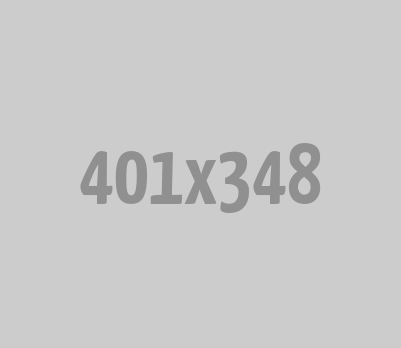





0 Comments